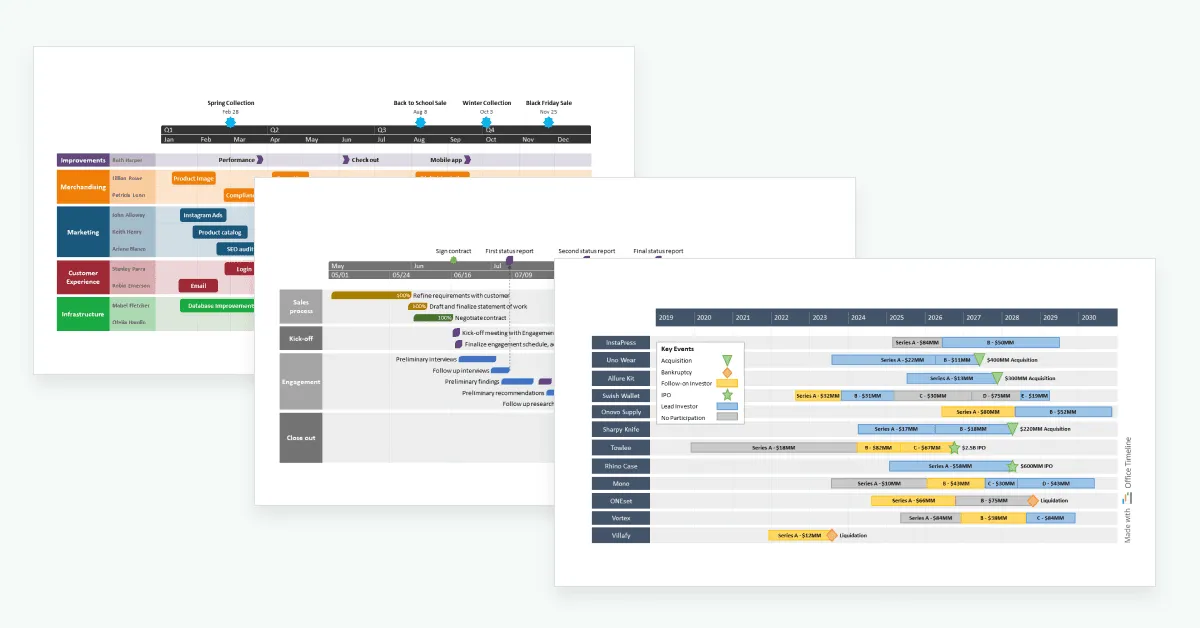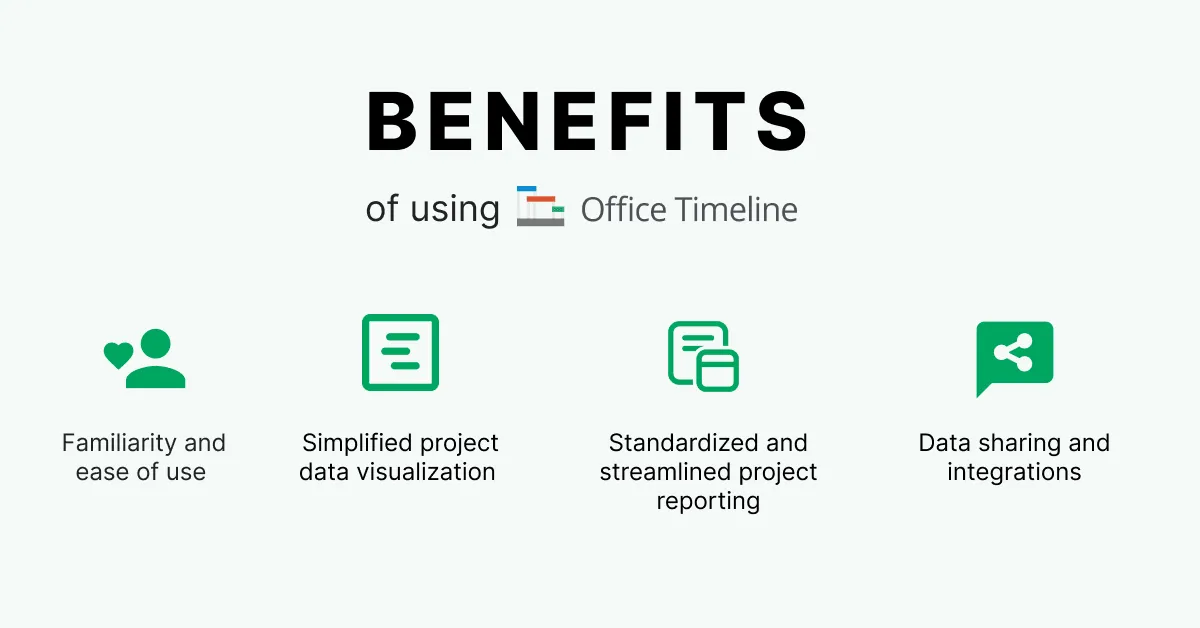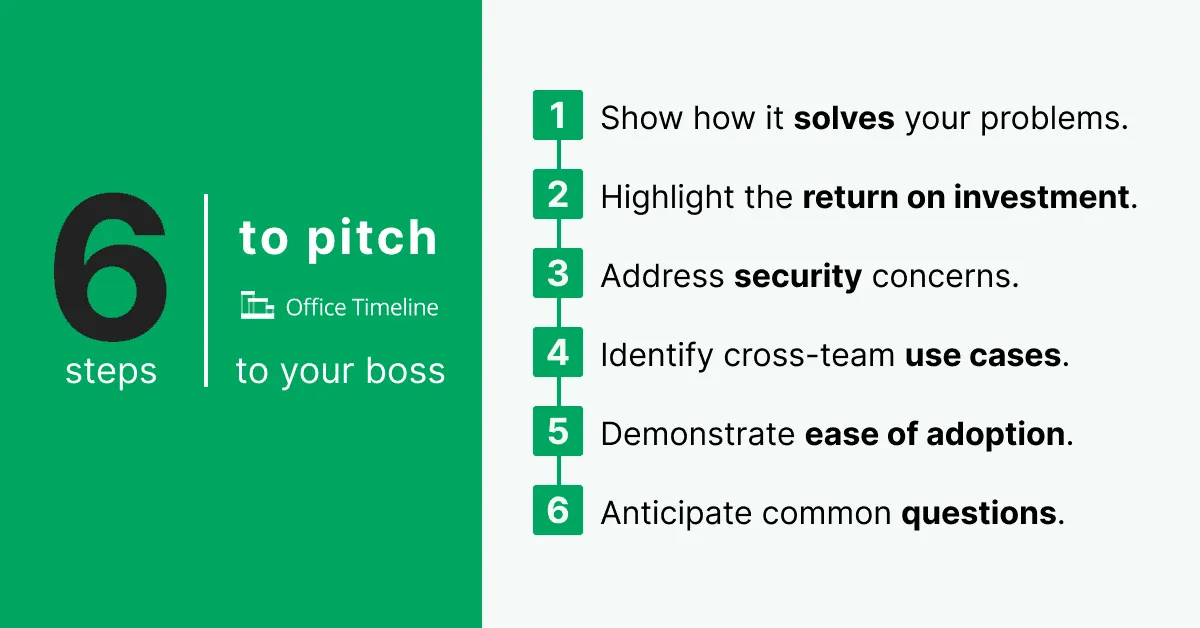How to pitch a timeline maker to your boss
Learn how to articulate the value of Office Timeline so you can convince your executives to adopt it as a visual project management tool.
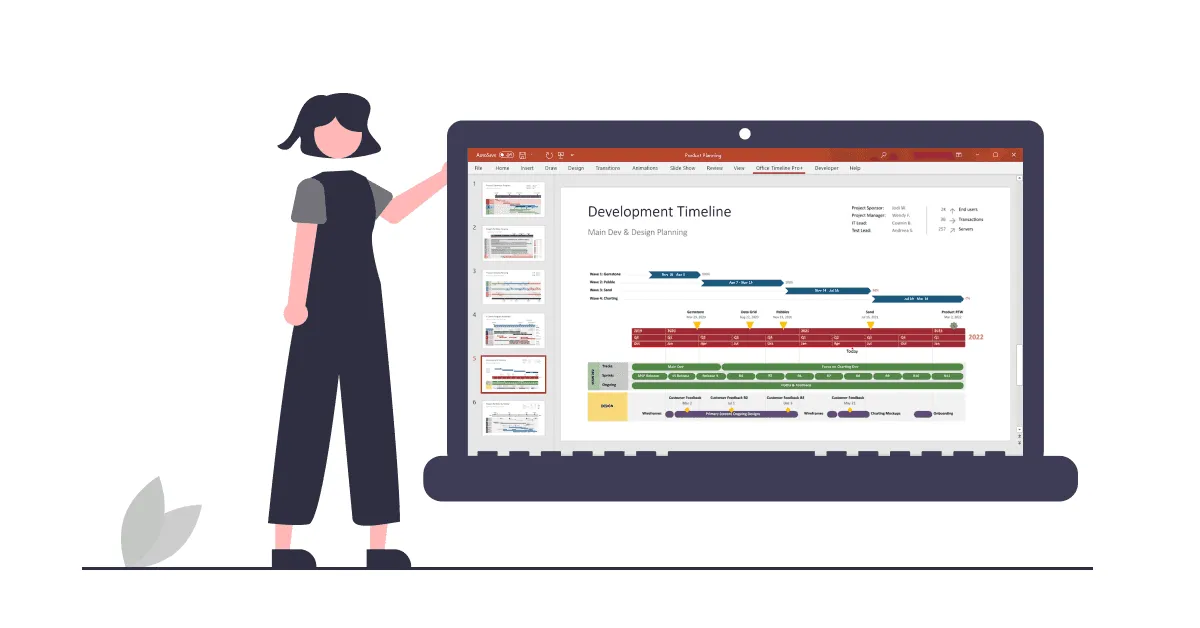
Having dealt with communication delays or breakdowns between departments due to problematic data flow, inconsistent report formats, time-consuming manual tasks, or lack of visibility into where the project stands, you may look at Office Timeline as a software solution to streamline operations and maximize overall productivity.
If you experienced firsthand how the tool can solve the daily inefficiencies of the current system and consider pitching it to your leadership but don’t know how, then this blog post is for you.
Even though the people on the ground know exactly what they need to work more efficiently, it is the upper management that has the final say on whether to use certain systems company-wide or not.
While it’s easy for you to see Office Timeline’s potential, convincing your boss to adopt it as a standard project management tool can be a challenge, especially if resources are limited. So, you need to sell the idea to the management team. To this end, this article will highlight the main points to focus on so you can craft a compelling pitch that will persuade your leaders.
Let’s start with an overview of the most important benefits that Office Timeline has to offer.
Why do you need to use project management tools such as Office Timeline?
Since you are here, you agree that project management tools can increase efficiency, enhance collaboration, and enable your team to free their to-do list to focus on high-value work. Now let’s see how Office Timeline can make all this happen for you:
Reason #1: Familiarity and ease of use
Available as both a desktop add-in and online application, Office Timeline is a lightweight but powerful project management tool that helps you create crisp, high-level project visuals as presentation-ready PowerPoint slides.
With an intuitive interface that automatically turns complex data into stylish, concise graphics, drag-and-drop functionality for quick editing, as well as a diverse collection of pre-formatted and easily customizable templates, the software focuses not only on getting first-time users onboarded faster, but also on time efficiency in general.
A full-feature free trial, along with a responsive customer support service and comprehensive support library with step-by-step articles and video tutorials come as supplementary resources to reduce the learning curve.
Reason #2: Simplified and clear project data visualization
With Office Timeline’s rich task and milestone representation features (colors, shapes, start/end dates, duration, percentage complete, task dependencies and critical path functionality, owner assignment) and tracking functionalities (color-coded status options, multiple timebands, Today Marker, Time Elapsed), you can produce dynamic, easy-to-understand summary views of your project plans as Gantt charts, timelines, roadmaps, and swimlane diagrams.
What’s more, all your work can be updated in real time as changes occur, and also saved as custom standardized templates that you can repurpose for future occasions. All these will facilitate project planning and communication efforts as they help you to:
- set milestones and goals to keep teams aligned around business priorities;
- effortlessly illustrate initiatives to help teams build roadmaps and visualize project scheduling;
- assign resources and monitor the progress of your activities to guide teams along the way and help them spend time where it counts.
Reason #3: Standardized and streamlined project reporting
In project management, maintaining consistency and efficiency in reporting is paramount. Office Timeline's Expert edition tackles this challenge effectively, addressing key pain points with finesse.
Firstly, it tackles the challenge of inconsistent formats in project visuals by offering reusable templates. This feature empowers users to effortlessly replicate visuals across various projects and teams, ensuring a uniform and professional appearance throughout reports.
Secondly, Office Timeline Expert streamlines time-consuming reporting processes by introducing custom themes, a feature exclusive to this edition. Users can tailor themes by selecting specific colors, fonts, and shapes, creating presets for every element of their timeline. This eliminates repetitive styling tasks, freeing up valuable time for focusing on critical project tasks and deadlines.
Lastly, Office Timeline Expert fosters efficient collaboration and communication methods by allowing users to share themes with team members. This promotes cohesive communication and teamwork by standardizing visual aesthetics across the organization.
Leveraging these functionalities, you can say goodbye to repetitive tasks and hello to standardized and streamlined project reporting that elevates the efficiency and effectiveness of your project management endeavors.
Reason #4: Data sharing and integrations
Integrating with popular office tools such as Jira, Microsoft Project, Microsoft Excel, Smartsheet, and Wrike, Office Timeline is also equipped with easy share, import, and export functions that help you process and distribute data in a flexible and effective way.
Quickly bring up relevant information from your organizational productivity system into Office Timeline, generate professional-looking visuals with just a few clicks, and then share them as PowerPoint slides that can be easily edited by collaborators or team members.
Alternatively, you can choose to convert your project visuals into a .png image or an .xls file which can be simply included in important documents or emails. Enjoy a streamlined data flow among relevant project participants and watch how collaboration thrives.
For an even more advanced use case in terms of data integration, Office Timeline comes with an enhanced import functionality that helps you:
Import your data straight into any of your saved custom themes and templates, significantly reducing the time you spend on preparing your visuals for presentations;
Effortlessly summarize multiple Jira projects on a single slide, improving stakeholder understanding. By importing and merging multiple projects or boards from Jira, you can create comprehensive roadmaps that convey the big picture with clarity and coherence.
Quickly refresh and update the imported data, ensuring that roadmaps reflect current project statuses.
This seamless integration not only streamlines data flow but also enhances collaboration and communication, contributing significantly to project success.
How to pitch Office Timeline to leadership in 6 simple steps
To be successful, your pitch needs to speak to what your leaders care most about: value added, and measurable results on how the business is improved as a whole. This will not only get you your executives’ buy-in, but it will also ensure they are fully invested in implementing the new tool.
So here are the main steps to take in order to make your case effective:
1. Show how it solves your problems.
Although you already know what Office Timeline can do for you and your team’s workflow, you also need to make senior management aware of the specific problems you are facing and which have led you to pitch the tool in the first place. Once the pain points have been outlined, showing your leadership how Office Timeline solves them will increase engagement with your presentation and provide the opportunity for everyone to share concerns and address questions such as:
- Is time being wasted on manual processes or meetings that are too many or too long?
- Are tasks overlooked and deadlines missed because of ineffective communication or inconsistent reporting on the project’s status?
- Is there a tendency for activities to be stalled during hand-offs from one team to another?
- Do team leaders or members often find themselves in the dark about the latest updates?
- Is workflow constantly interrupted by meetings or calls that prove necessary because of a lack of clarity and direction?
With the main challenges articulated, prove Office Timeline’s value by talking about how the tool:
- Improves your project communication;
- Ensures consistency in your reporting;
- Increases your efficiency;
- Enhances collaboration within your project.
You can either share a short video demo of Office Timeline with your boss or refer to one of our case studies to indicate how a business similar to yours has used the tool to its advantage to:
- Cut time spent on reviewing projects by half (for the retail technology industry);
- Summarize work more effectively and consistently (for a global medical non-profit organization).
If you need further inspiration and want more examples, find them on Office Timeline’s reviews page on TrustPilot, where thousands of users have shared their experience with the tool. The key messaging point is that Office Timeline is trusted throughout various industries and has received high ratings on top review platforms.
2. Highlight the Return on Investment (ROI)
As shown at step 1, Office Timeline is a time-saving project planner. Take this essential quality and tie it to how it will help your company’s bottom line. Start by looking at how much time it takes you and your team to do repetitive and manual tasks when it comes to project reporting, and then take advantage of our free trial to see how easily you can significantly reduce those painstaking hours.
The tool’s built-in smart layout engine automatically turns your project data into beautiful visuals that can be updated and styled on the fly, eliminating unnecessary work and freeing team members to focus on revenue-driving tasks.
For example, you might find that it takes you two hours every week to create and update your project plans, first in your usual project management tool and then updating the project visual that you share with stakeholders. With Office Timeline, this process can be reduced to less than ten minutes. Per month, that’s already more than seven hours that you can save and spend doing more useful work instead.
See how easy and fast it is to create a project visual with Office Timeline in this quick start video:
Play Video
3. Address security concerns.
With plenty of cyberattacks covered in the news, it’s obvious that data security would be a priority concern for your company’s top management. So, when pitching Office Timeline to your leader, you will want to assure them that the tool meets your IT team’s required security standards and keeps organizational data private and safe.
To help you demonstrate that and prepare for possible questions related to security and privacy aspects, here is where you can find more information on:
- Office Timeline add-in security information;
- Office Timeline privacy and security policies and certifications.
4. Identify cross-team use cases.
Company leaders may be reluctant to add new software to the kit of systems already in place because they fear that the tool will have a limited practicality, being narrowly used only by a certain team. This could lead to increased application sprawl, strained collaboration, and difficulty in sharing information cross-functionally.
That is why it’s important for you to show that Office Timeline is flexible enough to be used across different departments for a broad range of purposes, without adding confusion but more cohesion to how teams connect and process data. The more use cases a tool has, the higher chances for your boss to accept it.
To do this:
- Illustrate how the tool can be of use for distinct teams like marketing, operations, IT, and more. See the various ways in which the project visuals created with Office Timeline can improve project planning and communication with our dozens of examples grouped by industry. Some of the industries we’ve already explored include Retail, Consulting, Pharma, Healthcare, Finance, IT & Services, Telecom, Energy, Aerospace, Government and Public sector, Manufacturing, Legal, Education.
- Showcase the ability to create custom-made templates that can be used by everyone in the organization to help teams centralize data in a standardized, brand-compliant format, set up cross-functional processes quickly, and streamline team workflows like campaign and project planning, task tracking, or strategic planning.
- Highlight Office Timeline’s efficient integrations with popular office tools like Microsoft Excel, Microsoft Project, Smartsheet, and Wrike. This demonstrates that the software functions with your existing tech stack without burdening the workload or causing disruptions.
5. Demonstrate ease of adoption.
Your boss doesn’t want to invest in a cumbersome tool that employees won’t use. To assuage the fear of investing in a tool that is not intuitive and user-friendly, be sure to talk about Office Timeline’s ease of installation, set-up, and use. Here’s how you can do this:
- Attend a product webinar or schedule a free demo session with Office Timeline’s team of experts beforehand, so that you learn everything you need to know about how the tool works, how intuitive its controls are, and how it solves your specific pain points.
- Inform your leaders about the Office Timeline add-in’s simple installation process, responsive technical support service to help with software deployment at a corporate level, and comprehensive learning resources that are available through customized training sessions and explanatory support materials that include how-to articles, video tutorials, and troubleshooting-related materials.
- Users can try out the tool’s freemium model to get accustomed to it, or benefit from a free trial of the most advanced edition to get access to the whole range of premium features. There is also a 30-day money back guarantee for any purchase.
- Check if anyone else in your organization is already familiarized with Office Timeline. Since it comes with a freemium version, chances are that other people might be using it, thus making it easier to roll out across teams because you won’t burden the company’s existing tech stack, you will only expand it. Get these other persons on your side to give your pitch an extra sticking power.
6. Anticipate common questions.
In addition to the talking points outlined above, you should also anticipate some of the questions that your boss will most likely ask so you can prepare your answers in advance. Below are a few suggestions to consider if you don’t know where to start. If you need any help in answering any questions, don't hesitate to contact us and we can provide plenty of ideas.
- How much does it cost? Are there different pricing options?
- What specific business needs does Office Timeline platform solve?
- How will we get started?
- How time-consuming is the initial set-up?
- What internal resources do we need to roll this out?
- What happens if the tool doesn’t work the way we expect?
- Does Office Timeline work for Agile project management?
- Do other companies use Office Timeline? How is it working for them?
- Who is responsible for change management as we roll this platform out?
- Who is responsible for training employees to use the tool?
Taking the time and effort to clearly showcase Office Timeline’s value as a professional project data visualization tool will not only help you get your boss on board, but also pave the way towards digital transformation in the company you work for.
Frequently asked questions about pitching project management software
Here are the five main tips to follow in order to effectively pitch a new tool to your boss:
- Identify and outline the problem you are facing.
- Introduce the solution and explain how it can help.
- Illustrate the outcome with examples.
- Find out the tool’s cost and various pricing options.
- Demonstrate that you can take the lead on implementing it and getting people onboarded.
A quality project management tool should be easy-to-use, but powerful and flexible enough to meet a project manager’s more advanced requirements. Depending on the project’s nature, scope, and deliverables, there are several types of project management tools that one can use, starting from simple pre-formatted templates and ranging up to various project management charts, templates, and dedicated software. It is your specific needs that will have the final say on which of these options is better suited for you.
To learn more about what makes a project management tool good and to discover a few practical examples, check out our review of the 8 best visual project management tools on the market.
Jodi is Vice President for Business Development at Office Timeline. She joined in 2016 and has since helped this nimble start-up reach new heights.
Examples by industry
See industry-specific examples created with Office Timeline.