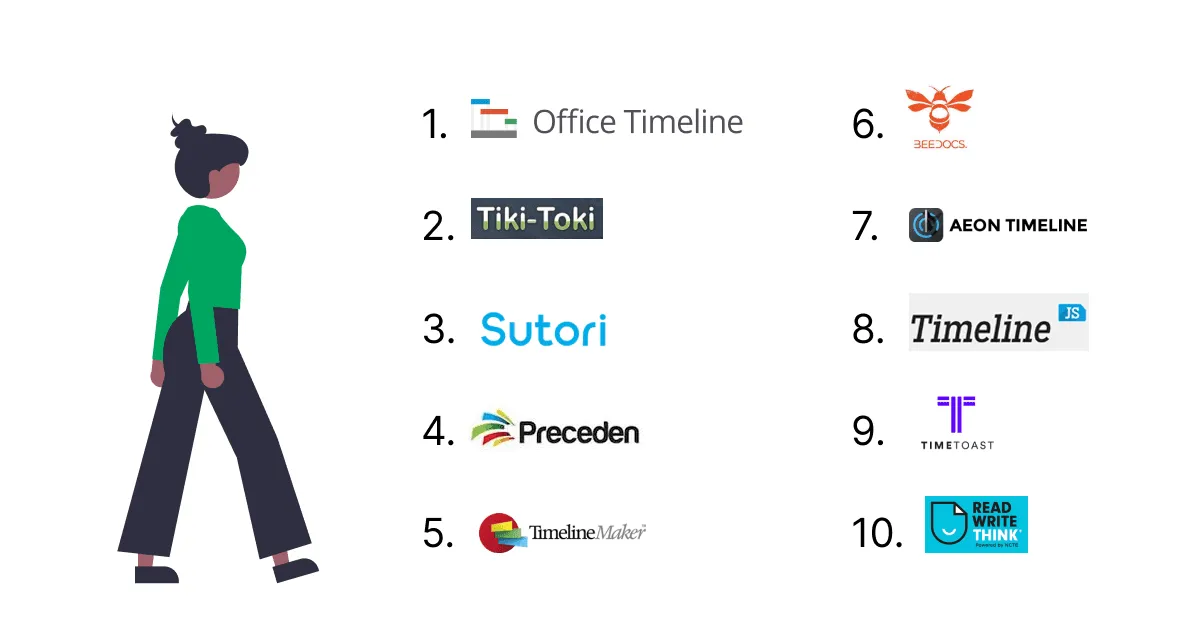
The best timeline software and timeline makers
25 min read
Simplify complex information and communicate plans effortlessly. From project milestones to event sequencing, a timeline maker is essential for clear visualization.
Discover insights, tutorials, and templates to enhance your project meetings.
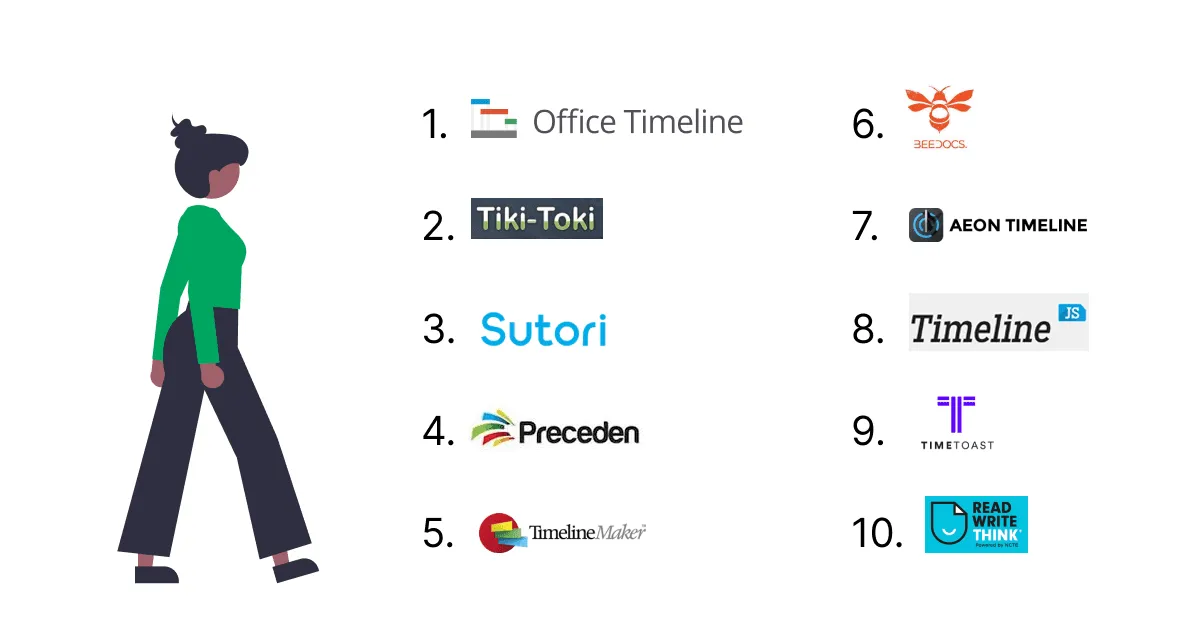
25 min read
Simplify complex information and communicate plans effortlessly. From project milestones to event sequencing, a timeline maker is essential for clear visualization.
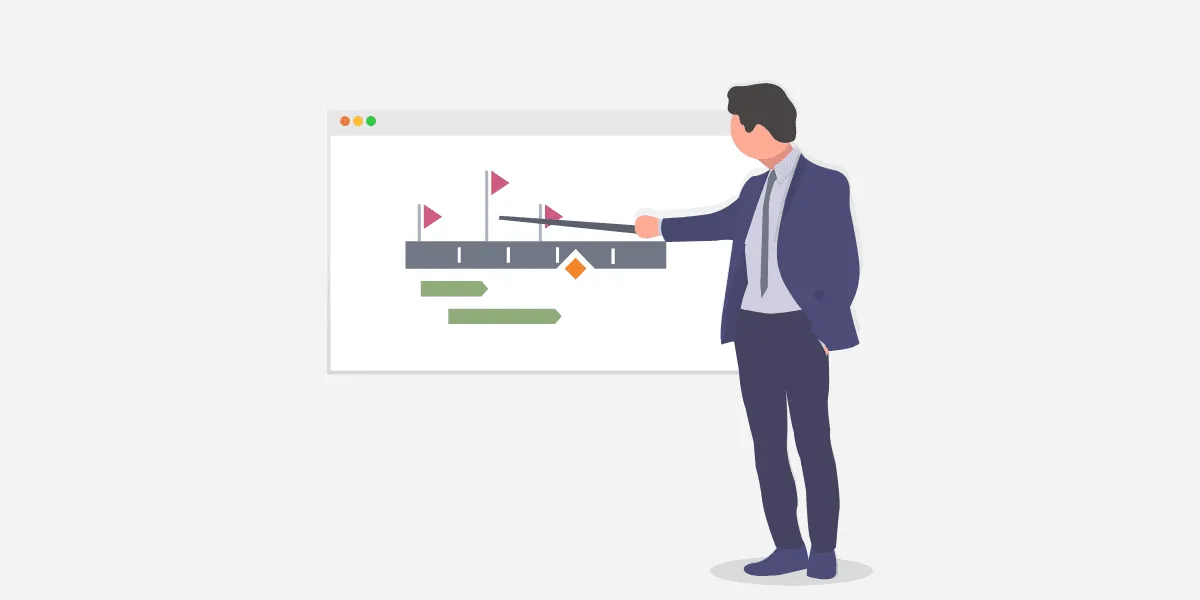

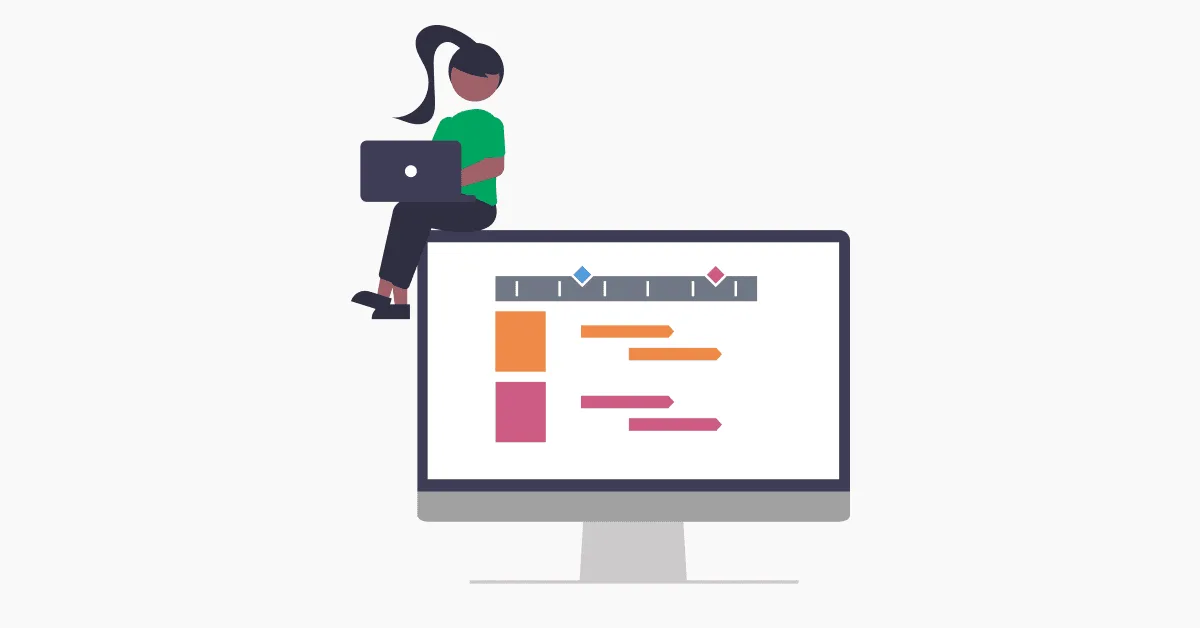
Latest articles
See how your feedback shaped Office Timeline in 2025, the features we shipped to make project updates faster, clearer, and easier to trust, and what’s coming in 2026.
See how visual timelines outperform PM jargon by making progress obvious, reducing confusion, and helping project managers drive real delivery.
Learn how to transform complex project data into clear, executive-ready visuals. This recap of our “From Awareness to Action” webinar shares PowerPoint efficiency hacks, visualization tips, and best practices from Office Timeline and Nuts & Bolts Speed Training.
Learn how visual project timelines help managers replace confusion with clarity, foster ownership, and build a culture of proactive accountability.
Explore highlights from our webinar with Rebel’s Guide to Project Management and Office Timeline experts.
Discover how to build a culture of shared accountability and how PMs can add value to projects with easy-to-understand visuals.
Discover the budget killers in construction projects and learn how proper timelines can save thousands in standby time, rework, and coordination costs.
Explore key highlights from the webinar where Office Timeline experts joined PM Place to show Project Managers how to build engaging timelines.
Today marks a significant step in our mission to help teams create clarity from project complexity. We're excited to announce that Office Timeline has acquired Timeneye, the intelligent time tracking platform that helps teams understand how their time is actually being spent.
Get all the tips, tricks and inspiration you need to create professional looking timelines, straight to your inbox.

Create impressive project visuals that showcase your work to clients and managers.