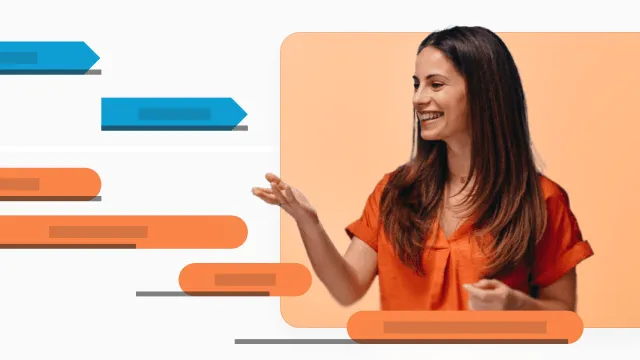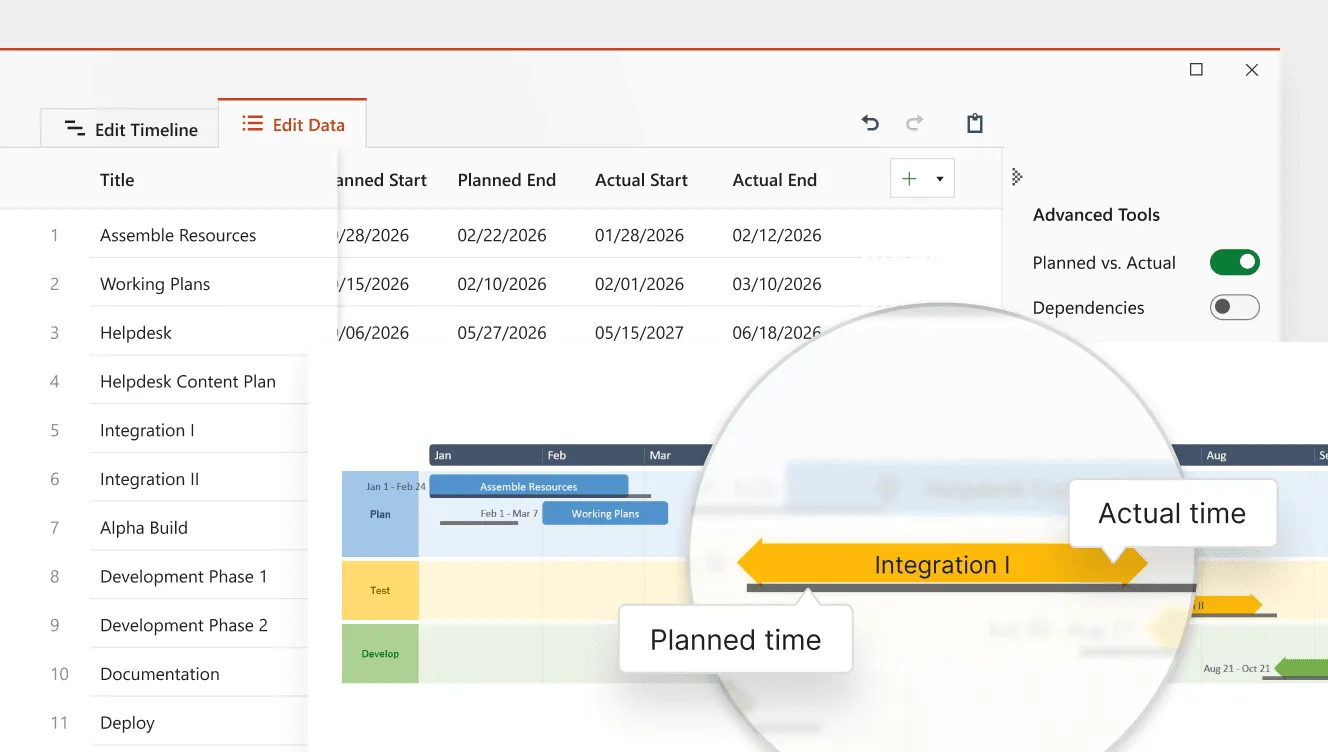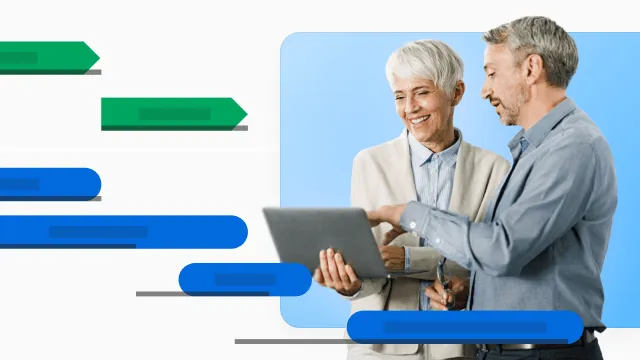Now in Office Timeline: Planned vs. Actual tracking
Designed for project leads, program managers, PMOs, and anyone responsible for delivering on time, it helps you spot delays early, keep your projects on track, and communicate updates with confidence – all directly in PowerPoint.
We’re excited to announce the launch of a powerful new feature available exclusively in the Office Timeline Expert plan: Planned vs. Actual tracking. This highly anticipated capability brings a new layer of transparency and insight to your PowerPoint timelines, helping you lead smarter, more proactive project conversations – without ever leaving your slide deck.
Whether you're presenting to stakeholders, reporting to executives, or coordinating with cross-functional teams, Planned vs. Actual gives you the visual proof you need to show where things stand and where they’re heading.
Play Video
Clearer timelines for a fast-moving world
Every project starts with a plan – a roadmap of where you need to go and when. But anyone who manages projects knows that plans don’t always hold steady. Tasks shift. Priorities change. And as deadlines move, so does the reality on the ground.
The challenge? Communicating these changes quickly and clearly – especially when the pressure is on and the timeline keeps shifting.
That’s where Planned vs. Actual comes in.
With this new feature, Office Timeline Expert users can:
- Instantly compare their original plan against real progress.
- Spot delays early and make timely adjustments.
- Provide executive-ready visuals that answer the all-important question: “Are we on track?”
The best part? You don’t need to switch tools or fiddle with complicated integrations. It’s all built directly into the timeline editor you already know.
No more manual rework. Just clear, current updates
If you’ve ever had to rebuild your slides after every project change, you’re not alone. Rework is one of the biggest drains on productivity in project communication.
Without the right tools, many project managers spend hours updating timelines, adjusting dates, and preparing multiple visuals just to answer a few simple questions. And when your updates are out of sync with the plan, it can lead to confusion, delays, and extra meetings just to explain what’s changed.
Planned vs. Actual solves this with one simple view that does the work for you:
- Keep planned and actual dates aligned on a single timeline.
- Automatically highlight changes with side-by-side visuals.
- Help everyone understand what’s happening at a glance.
This means no more back and forth. Just accurate, clear updates that keep your team moving forward.
Answer the question every team gets: “Are we still on track?”
It’s one of the most common – and critical – questions in any project update. And yet, it’s often one of the hardest to answer without overloading your audience with data or complex slides.
Now, with Planned vs. Actual timelines, you can show the answer instead of explaining it.
- One visual shows plan vs. progress.
- Deviations and risks are easy to spot.
- Stakeholders see where things stand instantly.
This kind of clarity isn’t just helpful. It’s essential for fast-moving teams and informed decision-making.
Whether you’re in a weekly stand-up or an executive briefing, Planned vs. Actual helps you lead updates with confidence and without clutter.
Catch issues early. Avoid last-minute surprises
How often do project issues catch teams off guard? When timelines are fragmented – tracked in different tools or updated inconsistently – it becomes all too easy for reality to drift from the plan. Risks go unnoticed. Delays pile up. And before you know it, you're dealing with a critical issue that could have been flagged weeks earlier.
Planned vs. Actual puts early detection back on your side:
- Quickly identify gaps between what was planned and what happened.
- Take action before minor delays become major problems.
- Deliver progress updates that show the full picture without the guesswork.
This isn’t just about making your slides look better. It’s about improving delivery, reducing risk, and building a culture of proactive project management.
The executive-ready advantage
When you present to executives, clarity is everything. You need to communicate what’s on track, what’s behind, and what needs a decision – quickly and convincingly. With Planned vs. Actual, your PowerPoint timelines become more than just visuals. They become decision-making tools that:
- Deliver visual proof of what’s progressing and what’s not.
- Enable transparent reporting that builds stakeholder trust.
- Support faster approvals driven by clearer insights.
Executive audiences don’t need more data – they need better context. Planned vs. Actual delivers it in seconds.
Ready to lead with clarity?
Planned vs. Actual is now available in the Office Timeline Expert plan – and we can’t wait to see how you use it to enhance your timelines, communicate with impact, and drive your projects forward.
No extra steps. No steep learning curve. Just one feature that brings your plan and your progress together and puts your team in control. Try Planned vs. Actual in Expert today.
Eddy is Co-Founder & Chief Product Officer for Office Timeline, building a user-friendly but powerful app that makes timelines, Gantt charts and roadmaps directly in PowerPoint.
Tagged With:
Planned vs. ActualTurn project data into professional timelines
Get the advanced features of Office Timeline free for 14 days.