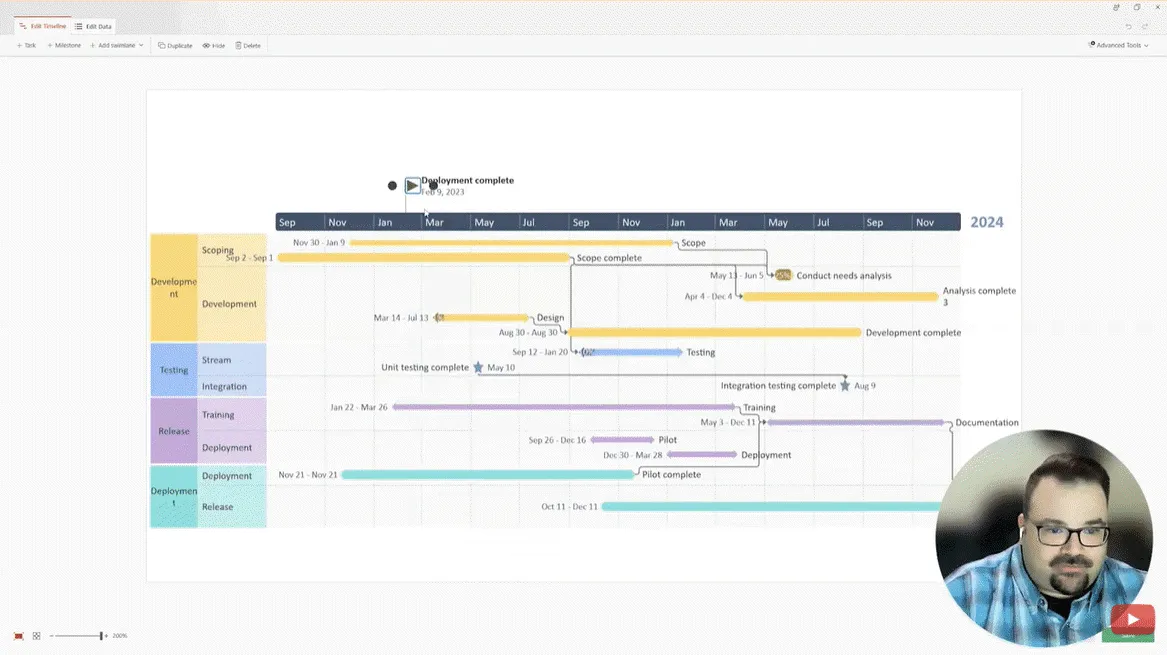Webinar recap | From awareness to action – building timeline slides that drive results
Learn how to transform complex project data into clear, executive-ready visuals. This recap of our “From Awareness to Action” webinar shares PowerPoint efficiency hacks, visualization tips, and best practices from Office Timeline and Nuts & Bolts Speed Training.
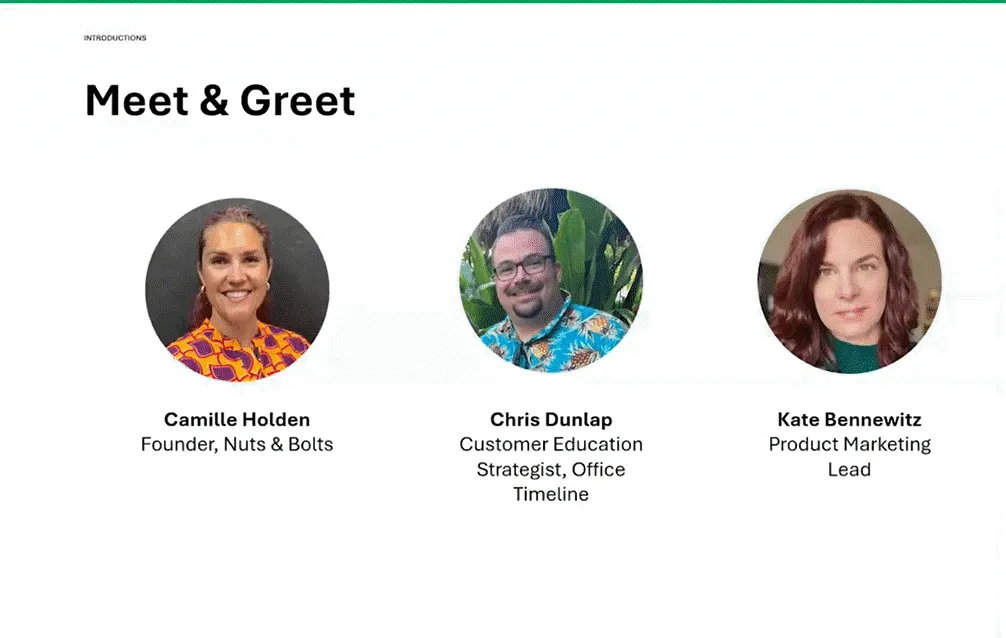
Webinar snapshot: From Awareness to Action with Office Timeline and Nuts & Bolts
Project managers often face a familiar struggle: juggling complex data, tight deadlines, and endless updates - only to spend hours formatting PowerPoint slides instead of leading projects forward.
To help solve that, Office Timeline hosted a live session titled “From Awareness to Action: Build Timeline Slides That Drive Results”, featuring Camille Holden, Co-Founder of Nuts & Bolts Speed Training, and Chris Dunlap, Customer Education Strategist at Office Timeline.
The webinar showed an enganged audience of over 500 project managers how to reclaim hours of work every single week through smarter PowerPoint shortcuts and timeline automation.
If you missed it, here’s a recap of the key challenges, insights, and practical strategies shared during the session, including:
The project management struggle: more reporting, less impact
So many times, project managers find themselves drowning in presentation mode: constantly updating, reformatting, and rebuilding slides rather than driving outcomes.
Camille opened the session with a story that many attendees could relate to:
“I was working on PowerPoint slides until one in the morning very frequently,” she shared. “I became very frustrated with that and sought to teach myself how to do things in a more efficient manner in PowerPoint while retaining some design.”
Sounds familiar? Hours spent polishing slides often come at the expense of strategy and communication. The webinar’s mission was simple: show how small workflow changes can dramatically boost productivity and clarity.
PowerPoint hacks that save hours
Drawing on more than a decade of PowerPoint training experience, Camille demonstrated features that help teams build slides faster, cleaner, and more consistently.
Here are some shortcuts that can save you 2-3 hours per week and significantly improve the attractiveness of your PowerPoint presentations:
Customize your Quick Access Toolbar (QAT):
Bring your most-used commands front and center. Tools like Align, Shape Fill, and Font Color can be added for one-click access.
Master keyboard shortcuts:
Replace repetitive mouse movements with intuitive shortcuts (e.g., Alt + 1 for align left, Alt + 2 for center). Small time-savers that compound across dozens of slides.
Use Format Painter efficiently:
Apply consistent formatting instantly. Pro tip: double-click to lock it and use across slides.
Leverage the Clipboard Pane:
Store multiple reusable elements—logos, icons, labels—ready to paste as you move through a deck.
Build reusable chart templates:
Format once, save as a chart template, and reuse across all project reports for visual consistency.
Turn SmartArt into custom shapes:
Start with SmartArt for structure, then convert it into editable shapes for professional results.
Camille’s advice: stop fighting PowerPoint’s formatting, build efficient workflows that let you focus on clarity, storytelling, and the message instead.
Office Timeline demo: from complex data to clear visuals
After Camille’s masterclass in PowerPoint efficiency, Chris Dunlap showed how Office Timeline makes it easy to turn complex project data into presentation-ready visuals in minutes.
With Office Timeline, Chris showed how to:
- Import project data instantly from MS Project, Excel, or Smartsheet.
- Filter what matters most (e.g., key milestones or executive-level deliverables).
- Customize visuals effortlessly using the Edit Timeline view: just drag and drop.
- Sync PowerPoint slides with source data using the Refresh Data button to keep updates accurate.
- Visualize plan vs. actual progress (available in the Office Timeline Expert plan) to spotlight schedule variances at a glance.
- Apply professional themes and templates for consistent, polished results in minutes.
“You can go from spreadsheet to timeline pretty quickly,” he added. “Don’t spend hours trying to make things pretty - you can do it just once and make it fast.”
Ready to see it in action?
Start your free trial of Office Timeline Expert and turn your next project into a timeline in under 5 minutes.
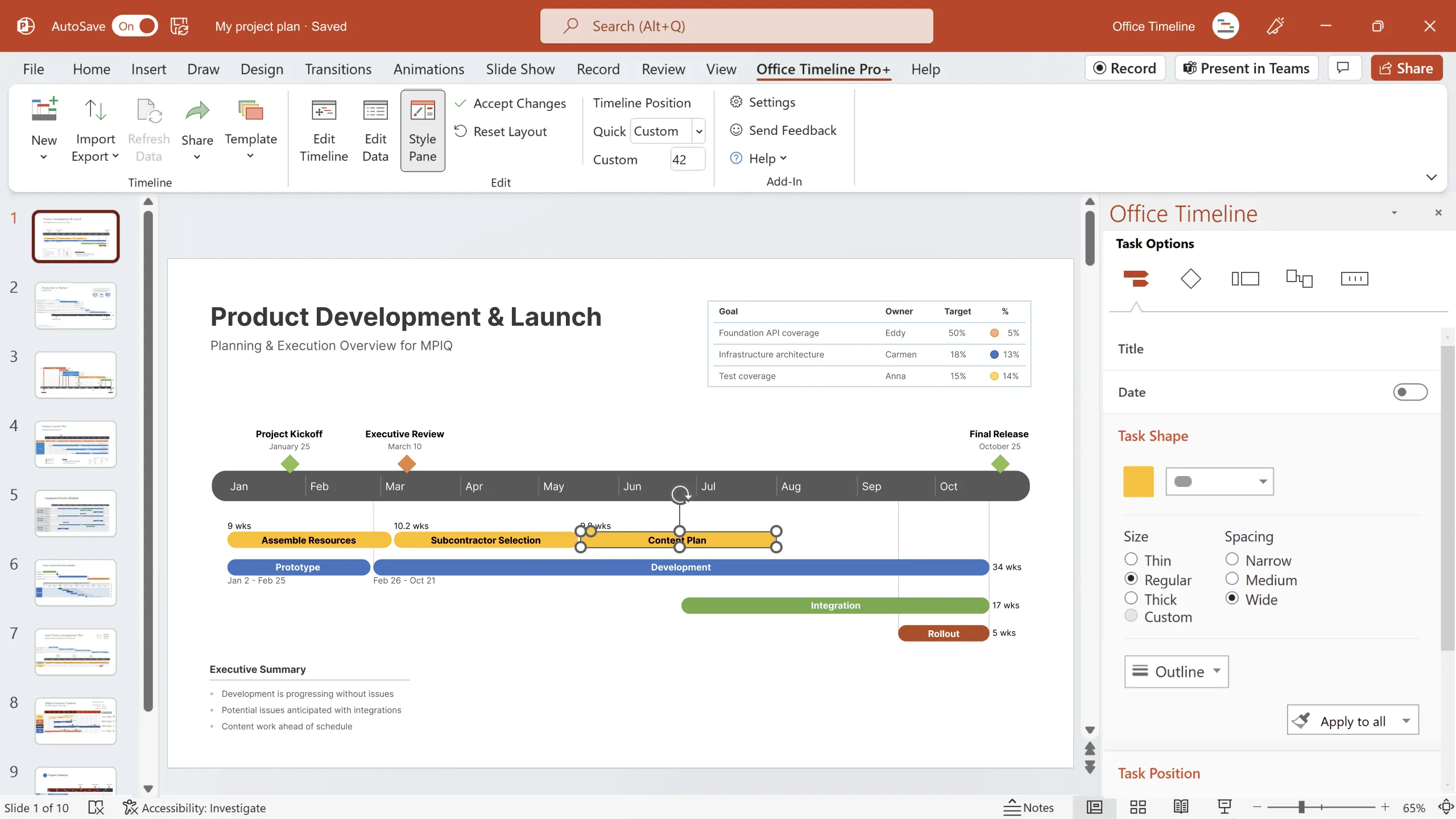
Best practices: Designing project visuals that drive results
Both Camille and Chris emphasized that the goal isn’t just attractive slides - it’s clarity that drives action.
Here are their shared best practices for timeline communication:
Start with simplicity:
Focus on the milestones and phases that matter. Less is more when your goal is clarity.
Keep visuals consistent:
Use templates, themes, and style guides to make every presentation feel cohesive and professional.
Use visual hierarchy:
Distinguish between high-level deliverables and sub-tasks with swimlanes, colors, or shapes.
Show progress visually:
Add plan vs. actual comparisons to communicate where you’re on track—or falling behind.
Refresh regularly:
Keep your visuals up to date with synced data rather than manual edits.
Design for understanding:
Every element should have a purpose - to inform, not just impress.
The big takeaway: empower your team through clarity
By combining Camille’s time-saving PowerPoint strategies with the automation of the Office Timeline PowerPoint add-in, project managers can cut through the clutter - spending less time formatting and more time communicating progress with confidence.
Together, these tools help teams build timeline slides that not only look good but drive results.
Watch the full session and get started
If you’d like to see the full walkthrough and access the resources shared during the session, here’s where to begin:
- Watch the full webinar recording
- Try Office Timeline for free
- Explore ready-to-use timeline templates and Gantt chart templates
- Learn more PowerPoint productivity tips from Nuts & Bolts Speed Training
Project management tips and tricks
Turn project data into professional timelines
Get the advanced features of Office Timeline free for 14 days.