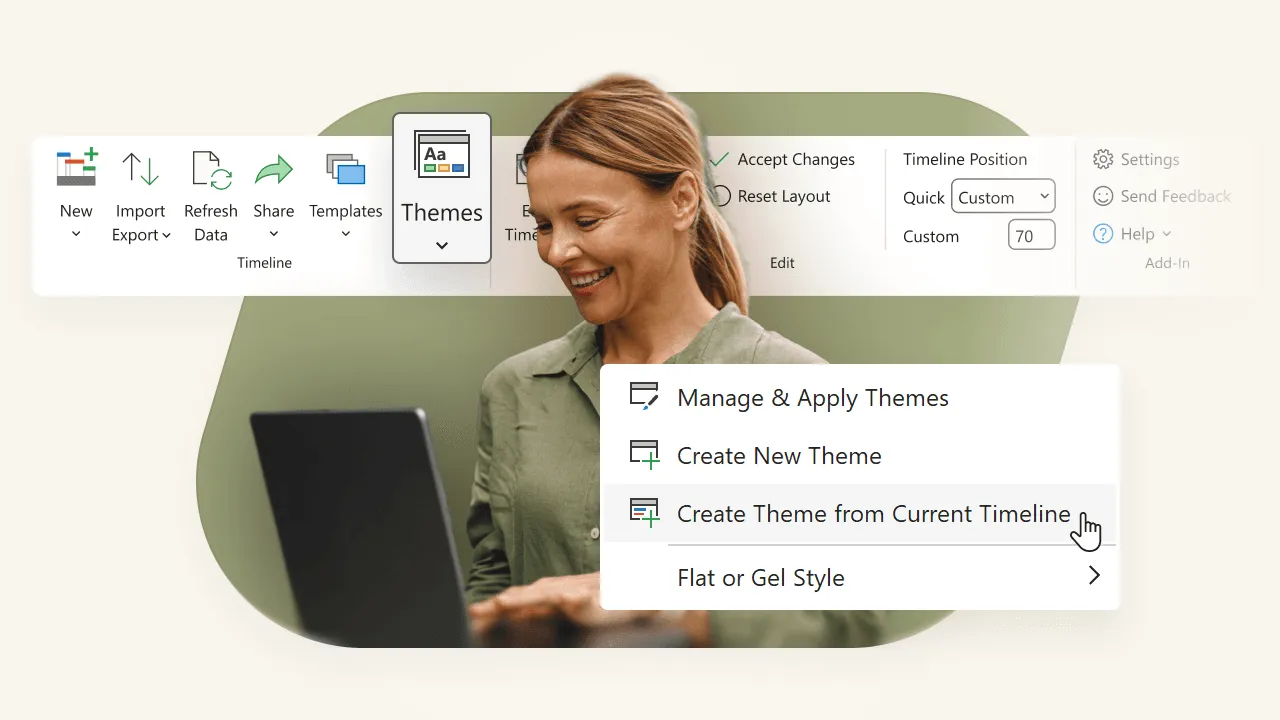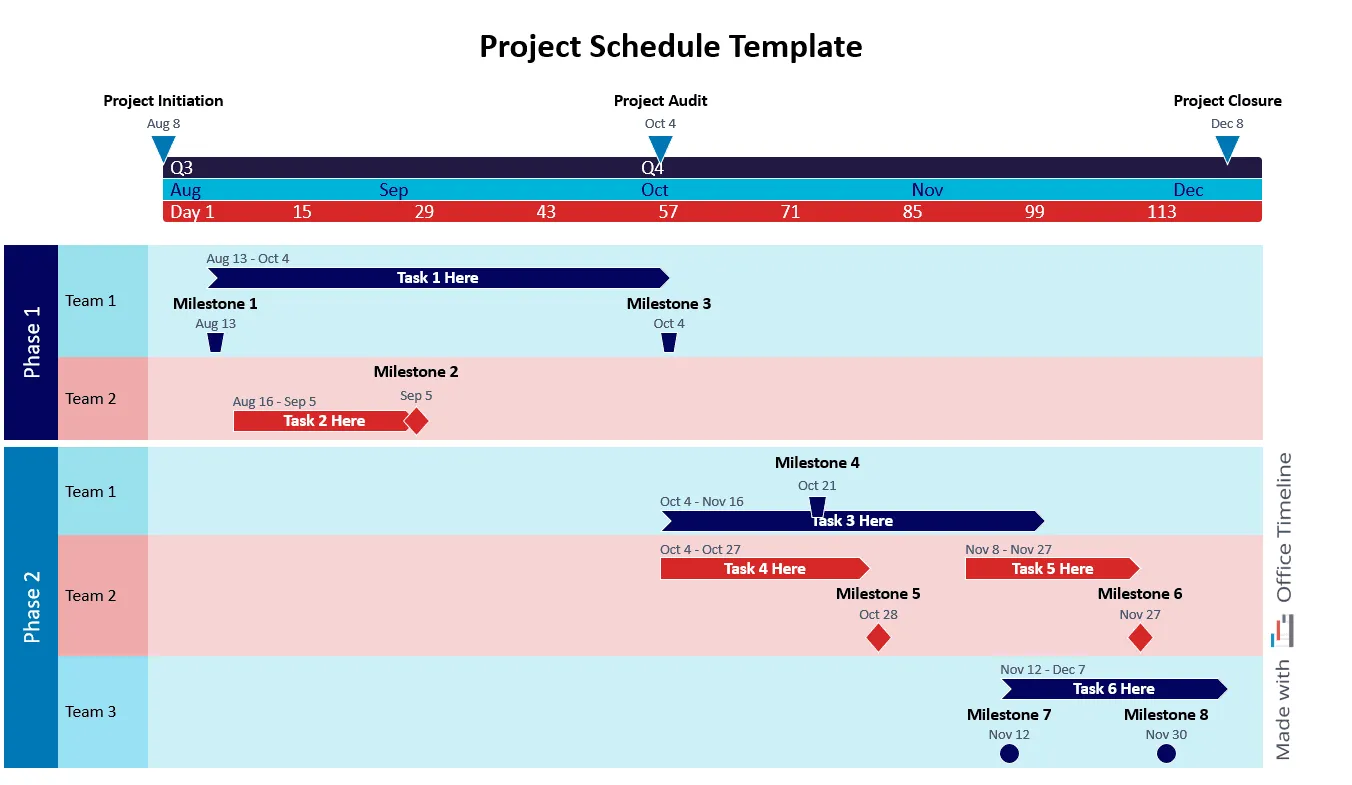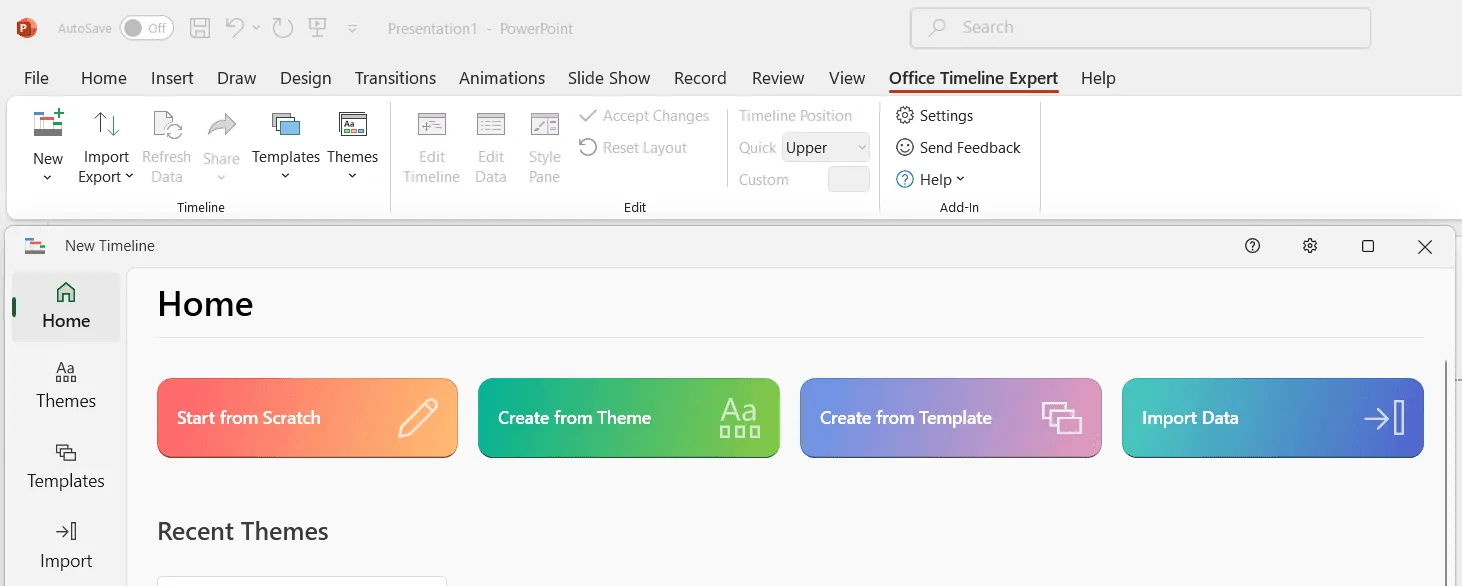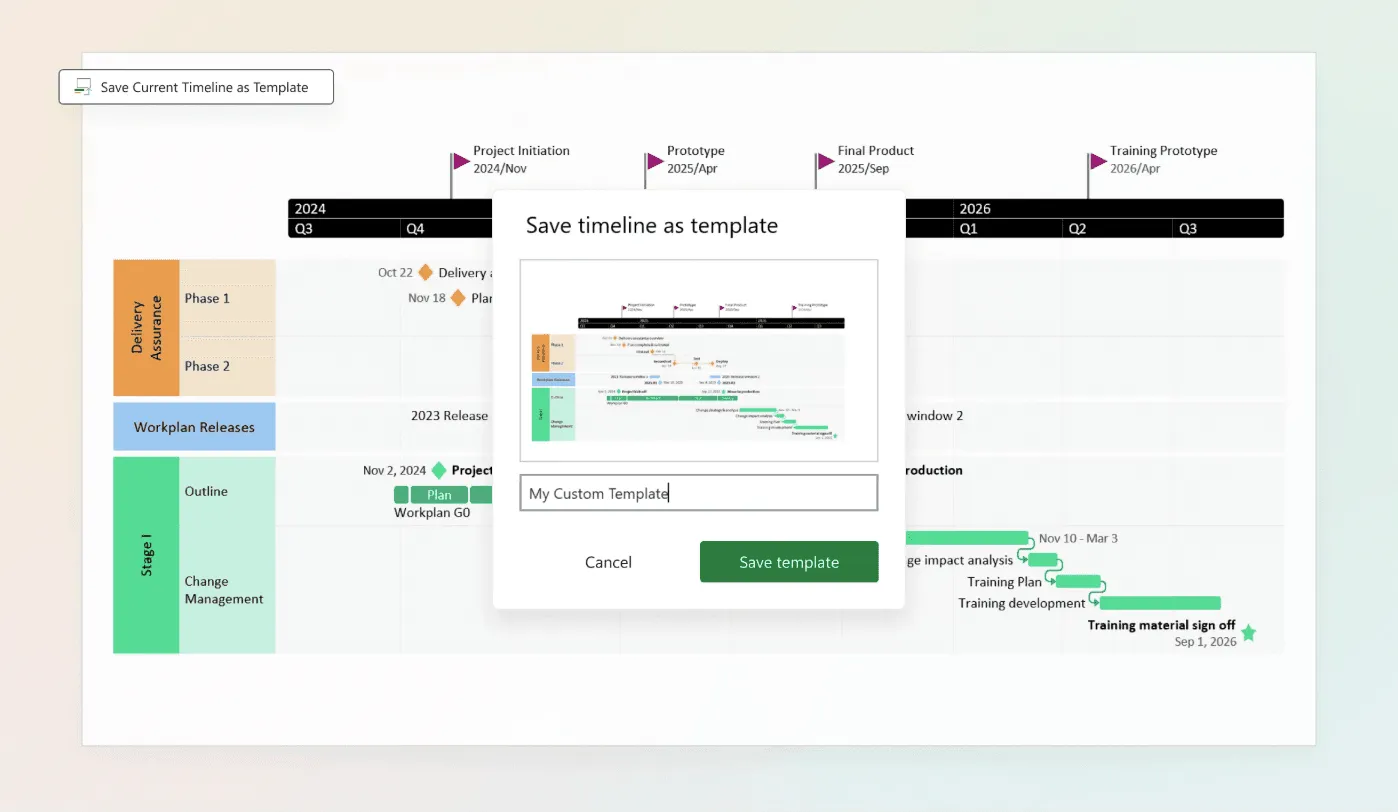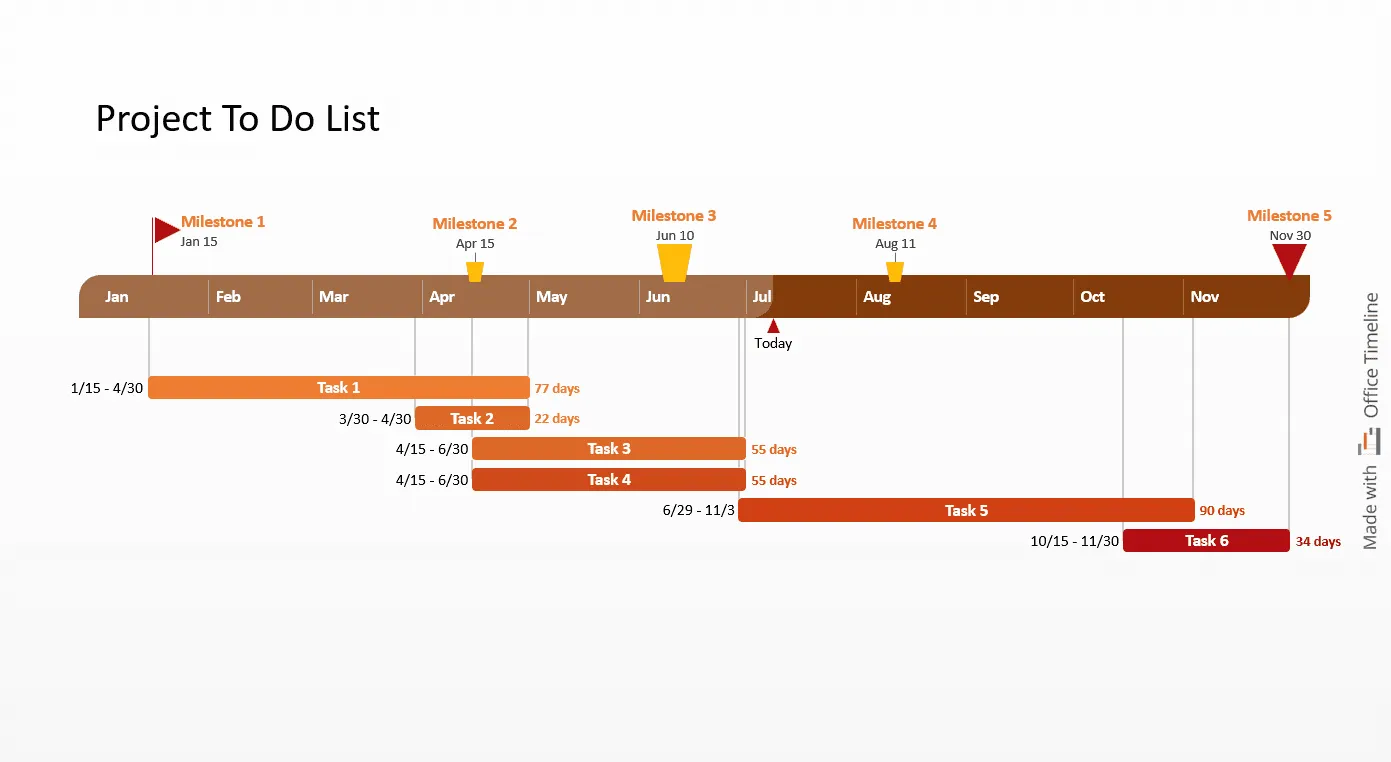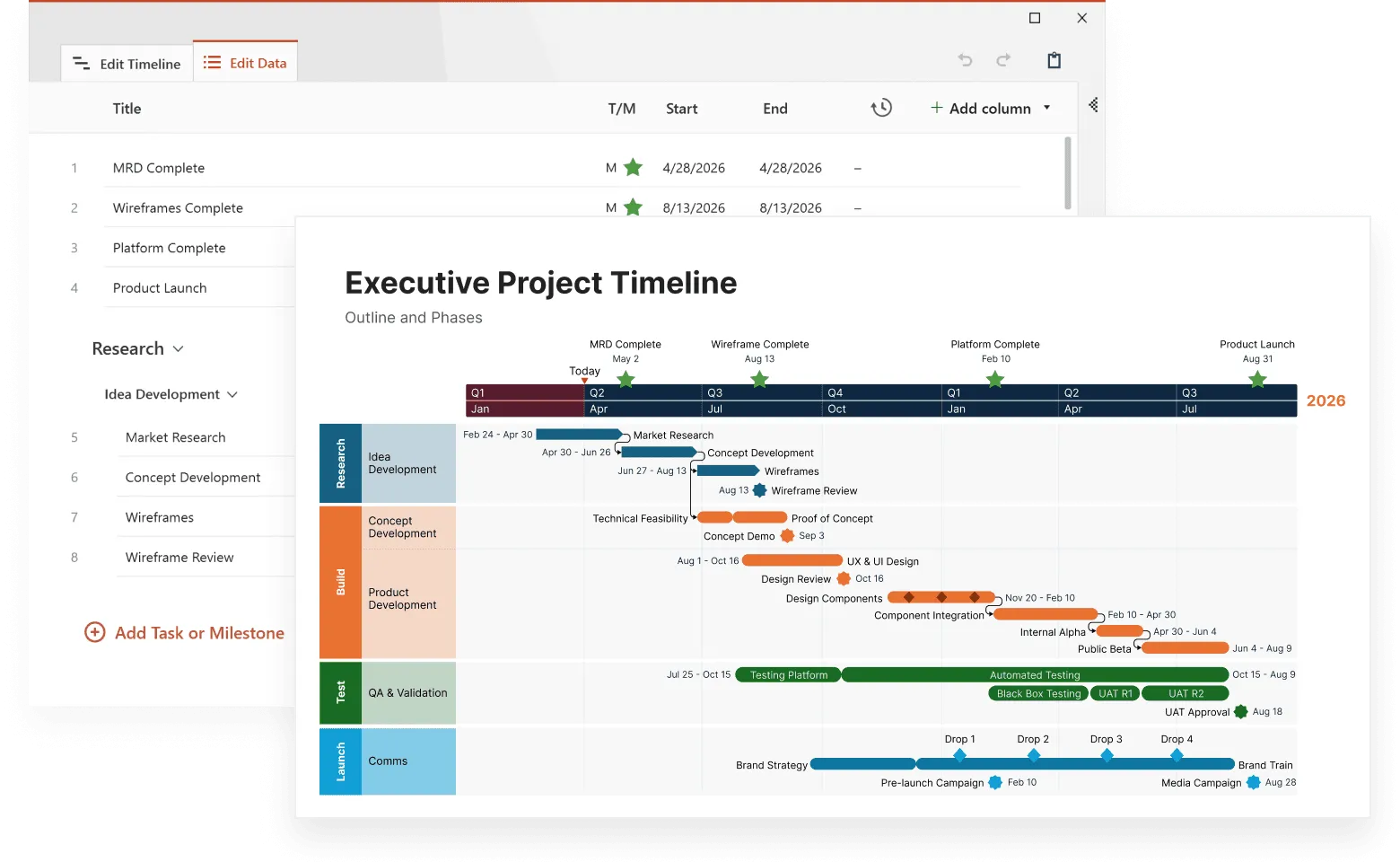Need to see all your project tasks laid out in order with clear start and end dates? A task list timeline organizes your project tasks chronologically, giving you a complete view of when everything needs to happen.
This guide shows you how to create effective task schedules using the best task management apps and task trackers available. You'll learn how to build project task lists that prevent scheduling conflicts, keep your team aligned on deadlines, and help you manage task dependencies so your project flows smoothly from start to finish. You’ll also find a free template in this article to help you get started quickly.
If you want to take your planning further, explore how project management timelines can connect your task schedules to your overall project goals.
Understanding task scheduling
Task list timelines help you see all your project tasks, in order, with their start and end dates. Visualizing when each task begins and ends helps you stay in control of your project; this way you spot aspects that could turn into problems before this happens.
Let's look at what task list timelines really are and why they make such a difference in managing your work.
What is a task schedule timeline?
A task list timeline shows all your project tasks in chronological order with their start and end dates clearly marked. It’s an easy-to-understand visual representation of task timelines and connections.
This tool helps project managers plan tasks, follow progress, and catch issues early. When you see all your project tasks spread out over time, it’s easier to manage resources, tweak schedules when needed, and make sure deadlines don’t slip.
Benefits of using a task schedule timeline
Using task list timelines offers benefits that can change how your projects run:
- Easier planning and organization – Seeing all the tasks laid out makes it simple to plan and keep everything organized.
- Better teamwork and communication – When everyone can check the timeline, it’s clear who’s doing what, which helps the team work together and stay on the same page.
- More productivity and focus – With a clear timeline, teams can get on with their tasks without confusion, so work gets done smoother and faster.
- Smarter use of time and resources – Timelines help you figure out where to spend your time and resources for the best results.
- Less chance of delays and extra costs – By spotting trouble spots early and adjusting plans, you avoid surprises that could hold things up or cost more.
- Clearer view and control of progress – Project managers can easily see how things are going and jump in with changes when needed to keep things moving.
These benefits combine to turn messy projects into smoother, more organized workflows where everyone knows their part and timing. Once you start using task list timelines regularly, managing projects will feel a lot easier.
Why task scheduling matters
Scheduling tasks is a basic part of running projects well. This process helps you organize different tasks, figure out what resources you need, and stick to your timelines, making sure every part of your project stays under control. Good task scheduling leads to getting more done, better use of resources, and projects that finish on time.
Using smart scheduling techniques helps you handle tough project goals better and keeps work organized. Good task management is not making a task list. You need to create a system that helps you get more done, use your resources wisely, and hit your deadlines.
Making your team more productive
To help your team get more done, you need clear scheduling rules in place. Setting up specific task assignments with their deadlines gets rid of confusion and lets people focus on what they need to do.
Breaking down big tasks into smaller ones keeps people engaged and prevents burnout, giving them chances to rest and work better. The best task management app should include features like reminders for upcoming deadlines, options for organizing tasks by priority, and the ability to add new tasks and assign them to team members - all of which help boost overall team productivity.
Clear responsibilities and deadlines mean less time spent figuring out what to do next and more time actually doing the work.
Getting the most from your resources
As a project manager, you need to figure out how to use your resources well to help your team work better and get more done. When you match tasks with what people are actually good at, based on when they're available and what they know how to do, you're much more likely to get tasks finished and see better results. You also need to think about how tasks connect to each other to make sure you're using resources in the right way.
Managing tasks well means putting the right people on the right work at the right time. When you organize things carefully, your projects have a much better chance of succeeding.
Hitting your deadlines
Sticking to deadlines is a big part of managing tasks well. By assigning specific due dates for each task, everyone knows what they're aiming for. Easier to see how the project is going. Using a calendar view to manage these deadlines makes tracking dates simpler. Notifications help a lot here by reminding people about upcoming deadlines and tasks.
A well-organized digital task schedule can really cut down on missed deadlines and help projects finish on time. When you stay on top of each task, who’s responsible, and how things are progressing, it’s much easier to keep everything moving and finish on time.
What makes a good task scheduling tool? See real-life examples.
Picking the right task management app depends on what you actually need it to do. These tools make project management better by helping people work together, giving you real-time updates, and making workflows simpler - a big step up from trying to manage multiple spreadsheets while trying to keep track of progress.
Important things to look for in these apps include an easy-to-use interface, smooth integration with other systems, useful new features, and the ability to customize them for your specific needs. Let's look at each of these in more detail.
User-friendly interface
An easy-to-use interface is really important for task scheduling apps. Easy navigation and the ability to quickly edit tasks within the interface make the experience better and simplify managing tasks for users. Adding a calendar view to these tools helps you keep track of due dates and deliverables, which makes sure all tasks get done when they're supposed to.
If the tool's interface makes it easy to manage and track tasks and dates, you'll actually want to use it regularly.
Office Timeline keeps things straightforward by letting you work directly in PowerPoint with a clean, familiar interface. You can quickly create timelines, adjust schedules, and switch views without digging through menus.
Its layout is easy to follow, and the calendar-based visuals help you keep track of upcoming work. Because everything updates with just a few clicks, it’s a practical choice for staying organized, especially when you need to share progress with others.
Integration capabilities
The ability to work with other tools is important for task scheduling apps to improve workflows and help you get more done. These tools need to work well with different productivity apps to be more useful. Integration with your favorite apps can make task management better by automatically creating tasks and improving workflow.
For example, Office Timeline integrates with Google Slides, Smartsheet, Excel, MS Project, Wrike, and Jira, so you can import your existing task data from these platforms and turn it into professional timeline visuals. This integration saves you from manually recreating your project task lists and lets you create compelling visual timelines that are perfect for stakeholder presentations and project reviews.
Customization options
The ability to customize task management software lets users adapt the interface and features to fit their specific project needs, which helps them get more done. By using custom filters and views, you can see all your ongoing work at a glance. This makes it easier to keep track of different tasks and make changes when needed.
With simple drag-and-drop functionality, users can easily adjust timelines for individual tasks, which makes handling changes much simpler. Important parts typically found in a project task list template include things like Task Name, Status, Priority, Due Date, Assignee, and Notes.
Customization features let you change color schemes within your task lists so the visuals match your specific project branding.
Office Timeline is a good example of a tool that supports all of these options. It runs inside PowerPoint, so it’s easy to build visual task timelines that look clean and are ready to present. You can organize work by category, use custom colors, and apply advanced customization options like custom swimlane styles, task grouping, and themes.
This lets you shape timelines to fit your project needs and brand guidelines, and you can save those settings as templates to reuse later. Editing tasks directly on the timeline is quick and intuitive, which helps keep schedules up to date, everyone informed, and presentations clear — all without leaving your familiar PowerPoint environment.
Creating a task list template
A task list template is a pre-designed format that helps project managers create and manage their task lists more easily. It typically includes columns for task name, description, due date, assigned to, and status. This template works as a basic tool for organizing tasks and making sure everyone knows what they're responsible for and when things are due.
Project task list template with timeline view + Free Template
A project task list template with a timeline view is perfect for project managers who want to see their project's timeline clearly, to be able to plan and track progress. It combines a clear task list with a visual schedule that shows when each task starts, ends, and how it relates to project milestones.
The example below was made with Office Timeline, a PowerPoint add-in that lets you build project visuals like this directly in your slides:
This PowerPoint template is customizable and can be tailored to meet the specific needs of your project. It shows color-coded tasks arranged along a timeline with start and end dates, durations, and key milestones. It is compatible with Excel, Microsoft Project, Smartsheet, Jira, and Wrike. This means you can bring in your existing project data and turn it into a timeline in minutes, without re-entering anything manually.
You can organize tasks by swimlane, apply custom colors and themes, group work into categories, and save your customized timeline layout as a template for future use. Because it runs in PowerPoint, the result is ready to present and easy to update, even for people who aren’t used to working with complex PM tools. You can also use shared templates or timeline files across teams to keep reporting consistent. Download it for free and customize it with Office Timeline.
Top task scheduling tools for project management
There are many tools designed for scheduling tasks, each with its own unique features and benefits. The best task management app for you is one that you actually use regularly – easy to use. Since task management is personal, you need to pick an app that fits well with your specific routines and habits from many available apps.
Finding the right one means thinking about what you like and what other apps you already use. Many of these tools also make it easy to manage personal tasks alongside team projects, working smoothly with platforms like Slack and Google Tasks.
Let's look at some leading tools for handling project tasks: Office Timeline, Smartsheet, Microsoft To Do, or Todoist.
Office Timeline
Office Timeline works great for organizing tasks and creating charts and timelines that help project managers show their project plans clearly. It functions as an add-in for PowerPoint, making it easy to visualize and track project data. Managing tasks for different clients using Office Timeline improves collaboration and transparency when dealing with client projects.
The tool lets you track important milestones within timelines, which is important for watching project progress. Office Timeline supports importing data from multiple platforms like Microsoft Project, Excel, Wrike, Jira, Smartsheet, and Google Slides.
To fit specific needs across different professional fields, users have access to a templates library that they can customize to match their individual project requirements. You can also create custom themes with your company colors and branding, plus save your own templates for future use, making it easy to maintain consistent formatting across all your project timelines.
Build your task schedule in minutes
Try Office Timeline for free. Use customizable templates to turn task lists into clean, structured timelines that are ready to present.
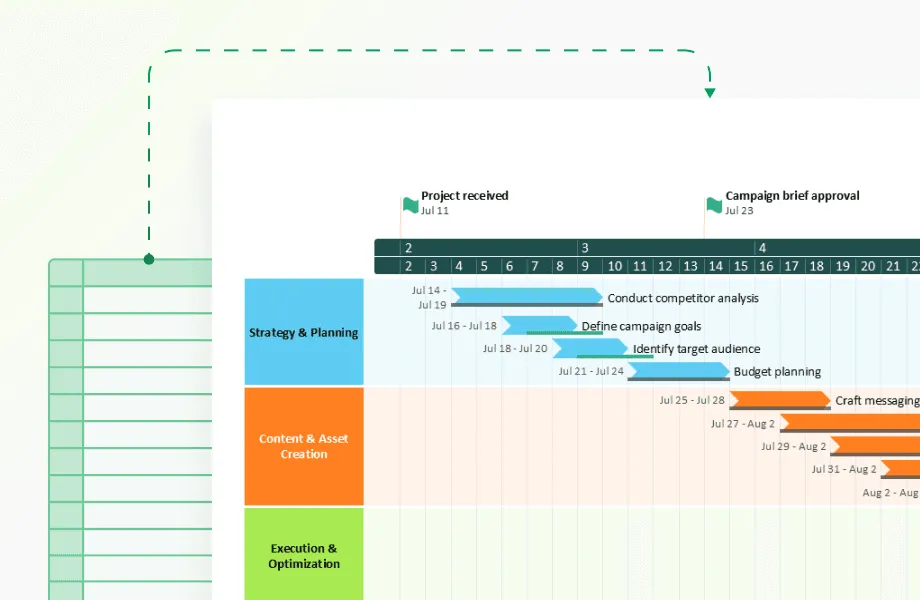
Smartsheet
The chart feature in Smartsheet helps teams see their project schedules clearly and manage how resources are used, making tracking better. Using this template helps monitor tasks across multiple projects, which makes project management more efficient.
With customizable templates for task lists provided by Smartsheet, project managers can assign tasks, set start and end dates, and monitor the progress status of each task. The ability to work with Office Timeline makes it even stronger as a project management tool.
Microsoft To Do
Microsoft To Do, a free task management tool, works perfectly for people who frequently use Microsoft products. Its ability to work smoothly with other applications from the Microsoft suite makes it more useful for those users by helping them manage tasks effectively and optimize their workflow using the full range of tools available within the Microsoft ecosystem.
Microsoft To Do also works for different people with varied approaches to task management, offering multiple options to accommodate different workflows.
Todoist
Todoist offers natural language processing, letting you quickly create tasks through simple phrases like "Call John tomorrow". It balances power and simplicity, making it suitable for both personal and business tasks and creates a smooth user experience. Todoist also provides helpful features such as customizable templates and multiple organizational options, which significantly improve task management.
Todoist can integrate with Google Calendar to automatically create tasks from new calendar events, providing a smooth task management experience with Google apps.
Advanced task scheduling techniques
Using smart techniques in scheduling tasks can greatly improve how you manage projects. Doing regular reviews of your task schedule helps you spot potential improvements and change priorities when needed. It's also helpful to get feedback from team members, which helps you keep improving how you schedule tasks.
Setting up ways to get feedback from your team can really boost how well your scheduling methods work. By using these strategies, you make sure that task management stays flexible and adapts quickly to any changes that come up.
Breaking down tasks
Good project management depends on being able to focus and stay clear, which gets much better when you divide larger tasks into smaller, more manageable pieces. This division makes things easier to handle and boosts completion rates by making progress easier to track.
Using this method helps team members work better together, keeps them organized, and prevents them from feeling overwhelmed. As a result, this approach leads to getting more done within the project.
Setting priorities
Prioritization plays a big role in managing tasks. By adding a column for priority to your task schedule, you make it easier to track which tasks matter more. Making sure that higher-priority tasks get handled first can lead to better project results because it focuses efforts on the most important tasks.
Using this strategy helps keep your team focused and contributes significantly to meeting deadlines through dedicated effort.
Using AI for predictive scheduling
Adding artificial intelligence to task management can really boost efficiency and automate processes to make things more effective. AI uses past performance data and understanding of how teams work to suggest how tasks should be assigned, helping in the planning stages. AI tools that predict things can fine-tune task allocation by looking at historical performance data along with how teams interact. This leads not only to better reliability in scheduling, but also better use of resources, making operations smoother and boosting overall productivity. These AI tools also help keep work organized by suggesting the best task allocations.
Data security and privacy in task scheduling tools
Protecting sensitive information is really important when scheduling tasks, which is why modern task management software uses both asymmetric and symmetric encryption techniques to protect user data. The integrity and protection of this data are important for keeping user trust and preventing security violations.
Encryption standards
To protect user data against unauthorized access and breaches, task scheduling tools must use encryption, with the Advanced Encryption Standard (AES) being a top choice for securing such data. These modern tools use both symmetric and asymmetric encryption techniques to make sure user information stays protected during task management.
Access controls
Making sure data stays private and protecting sensitive information from unauthorized access is important and involves putting strong access controls in place. By doing this, these measures help maintain the integrity of any project by preventing potential breaches involving confidential data.
The best tools for scheduling tasks use sophisticated encryption methods to defend user data from unwanted intrusions, boosting both security and privacy related to this data.
Best practices for implementing task scheduling tools
To effectively implement task scheduling tools, you need a complete project schedule that covers all the important details about the project, helping with clear communication between project managers, team members, and stakeholders. Here are the best practices to follow:
- Create a comprehensive project schedule - Include all details relevant to the project to aid clear communication between project managers, team members, and stakeholders
- Assign specific task ownership - Allocate specific tasks to designated people within the team to clarify responsibilities and make sure everyone knows their specific roles
- Customize dashboards - Tailor dashboards according to individual preferences and needs specific to the project to improve user experience
- Implement data security protocols - Put role-based access control in place to protect user trust and prevent unauthorized information exposure
- Provide proper training and support - Give users step-by-step tutorials along with active support forums to help them get comfortable during initial stages and handle typical technical challenges
- Start simple and build up - Begin with basic task scheduling and add more complex features as your team gets comfortable with the tool
- Keep your task list updated - Regularly review and update your project task list to reflect current priorities and progress
- Use consistent naming conventions - Establish clear rules for how tasks, projects, and deadlines are named so everyone can find what they need
- Set realistic deadlines - Give yourself buffer time for unexpected delays and don't pack your schedule too tightly
- Schedule regular check-ins - Plan weekly or bi-weekly reviews to assess progress and adjust schedules as needed
These practices work together to create a system that supports your work. Consistently implementing them makes your task scheduling much more reliable.
Wrapping up: getting your tasks in order
Setting up your tasks in chronological order through a task list timeline makes your work more organized and transparent. It's become a basic part of managing tasks and projects well. We recommend you start building one for your own tasks, beginning with simple steps and adding more details as you get comfortable with it.
Using a timeline helps keep projects moving according to plan, making sure teams stay efficient and focused on their goals. When you organize your task schedule properly, allocate resources wisely, and stick to deadlines, you keep your projects running smoothly and on time. The best task management apps have easy-to-use interfaces, work well with other tools, and let you customize features for better task tracking.
Use smart strategies like breaking big tasks into smaller pieces, setting clear priorities, and using AI for predictive scheduling to make your project workflows even better. Focus on data protection and follow proven practices to make sure your task scheduling methods are both effective and secure. Start building your task list timeline today and see how much better organized project management can be.
Frequently asked questions
Here are the most common questions people ask about task scheduling and task list timelines. Whether you're just getting started with project management or looking to improve your current system, these answers will help you understand how to organize your tasks more effectively.
Task scheduling helps you plan work, assign resources, and stay on track with deadlines. It gives your team structure and makes it easier to deliver projects on time and within budget.
Look for an intuitive interface, integration with tools you already use (like Excel or Microsoft Project), and options to customize timelines to your needs. Compatibility with Windows and Microsoft 365 is also a plus for smoother workflows.
Smaller tasks are easier to manage. Breaking down work helps you track progress more easily, stay focused, and avoid feeling overwhelmed.
AI can analyze past project data and team performance to suggest better task assignments and predict potential delays. It’s a smart way to optimize schedules and keep projects moving.
Choose tools that use strong encryption (like AES-256), offer role-based access, and let you control who can view or edit project data. These security features help protect your information and prevent unauthorized access.
A task list simply shows what needs to be done, while a task timeline shows when each task should start and end in chronological order. The timeline view helps you see how tasks connect to each other and spot potential scheduling conflicts before they become problems.