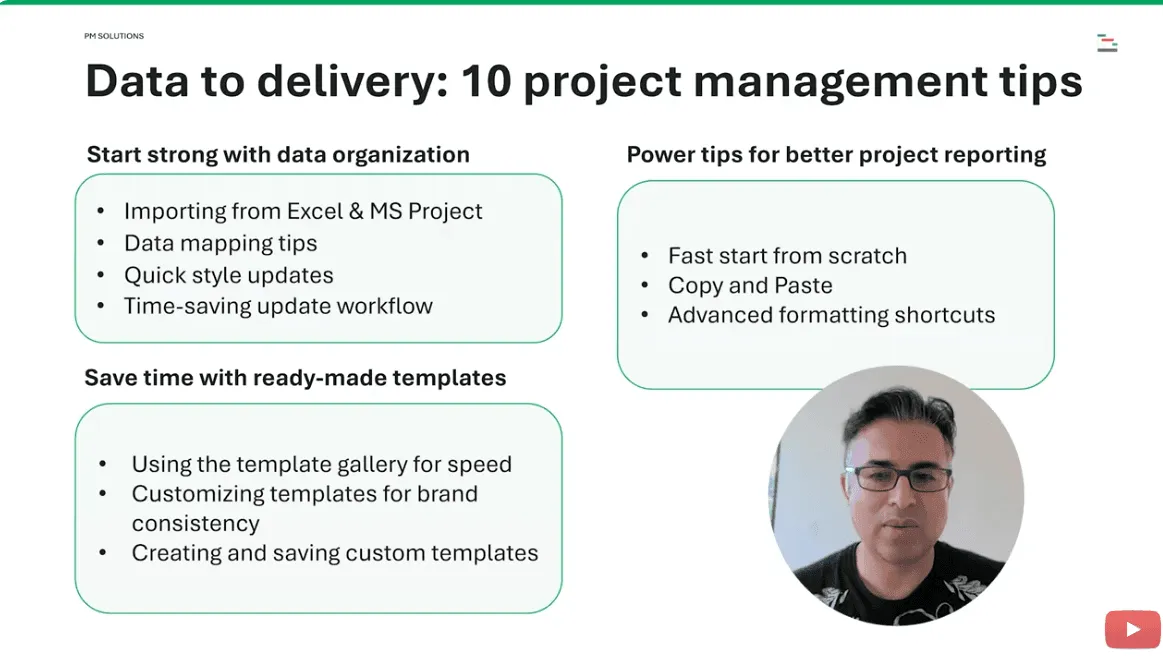Webinar recap | From data to done: 10 PowerPoint timeline tips that save hours
Explore highlights from our webinar with Rebel’s Guide to Project Management and Office Timeline experts.
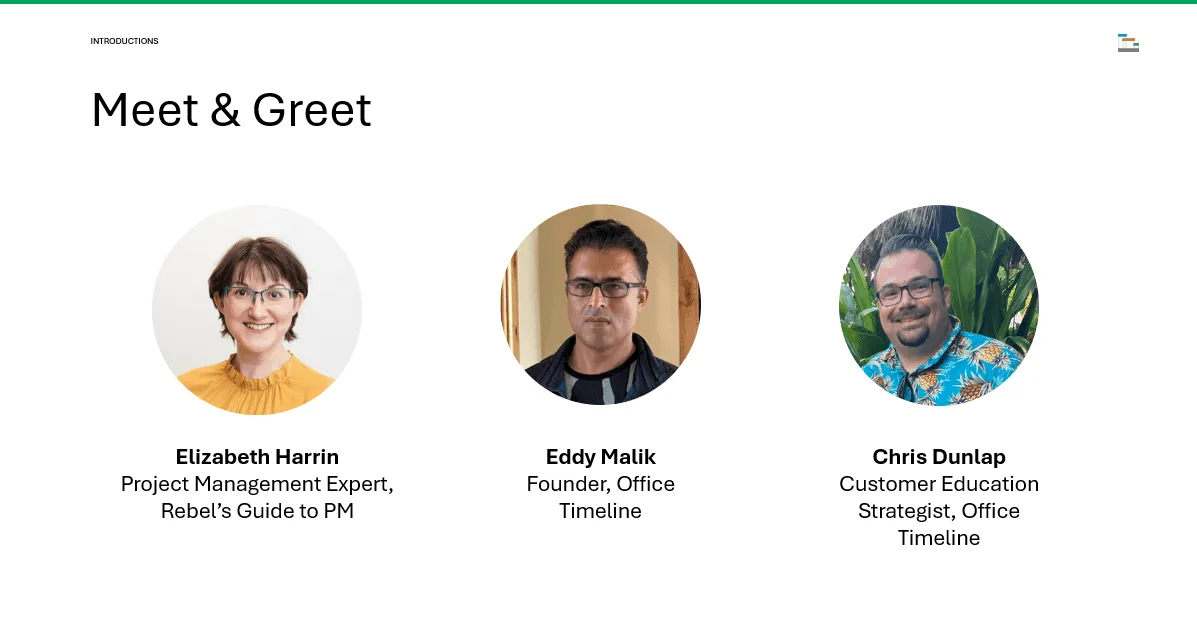
Project updates shouldn’t feel harder than the project itself
Clear, professional timelines are one of the simplest ways to earn stakeholder confidence. Yet for many project managers, creating them can take hours and still leave executives unsatisfied.
In our recent webinar with Rebel’s Guide to Project Management, we showed how to flip the script: build polished timelines in minutes, not hours, and use them to drive faster, more confident decisions.
Elizabeth Harrin, author and APM Fellow, joined Office Timeline founder Eddy Malik to share why timelines are the foundation of stakeholder buy-in and to demonstrate ten proven techniques that cut through the noise and save valuable time.
What PMs are really struggling with
Elizabeth kicked things off by sharing the pain points that most project managers know all too well:
- Timelines that take forever to format: Manually adjusting shapes and bars can eat up hours for what should be a quick update.
- Slides that don’t communicate clearly: Too much text or not enough context leaves stakeholders confused or disengaged.
- Spaghetti-junction visuals: Multiple workstreams quickly become messy without automation or structure.
- Endless rework: One date change can trigger a full rebuild, leading to procrastination or clunky decks.
- Timelines that undermine credibility: Even good data can look amateurish if the slide design isn’t executive-ready.
10 PowerPoint tips that make a difference
Eddy Malik followed with a live demo, showing how to turn raw data into stakeholder-ready visuals. These ten techniques go beyond features; they directly address the frustrations Elizabeth outlined.
1) Import data directly from your tools
Instead of manually rebuilding slides, bring data in from Microsoft Project, Excel, or Smartsheet in seconds. This saves hours and reduces errors while ensuring your timeline always reflects the most current information.
Pro tip: Use custom columns like “swimlane” or “timeline item” to auto-map your data.
2) Sync updates automatically
Stop wasting time fixing broken formatting every time your schedule changes. With data-linked slides, one refresh keeps your visuals aligned with the master project file.
Pro tip: Treat your project file as the single source of truth, and refresh slides right before sharing.
3) Use swimlanes and sub-swimlanes
Complex projects quickly overwhelm audiences. Grouping tasks by owner, department, or workstream makes it easy for stakeholders to scan and immediately grasp accountability.
Pro tip: Color-code swimlanes so decision-makers can see responsibilities at a glance.
4) Highlight plan vs. actual
Static dates hide slippage. By layering plan vs. actual, you show whether work is on track, ahead, or behind, before executives have to ask.
Pro tip: Use conditional formatting to automatically display delays and advances in your preferred style.
5) Customize templates and themes
Inconsistent fonts and colors undermine credibility. Save branded layouts once and ensure every slide looks polished and professional, no matter who builds it.
Pro tip: Create a corporate theme to share across your team so updates are consistent company-wide.
6) Start from scratch with drag-and-drop
Sometimes you just need a timeline fast. With the timeline wizard, you can drop in milestones and tasks on the fly, creating a clean, simple visual in minutes.
Pro tip: Quickly add tasks, milestones, and swimlanes using the action buttons in Edit Timeline.
7) Apply formatting at scale
One-off adjustments slow you down and create messy slides. Change a milestone once and roll it out everywhere to maintain consistency in seconds.
Pro tip: Use the “apply to all” option after adjusting shape, size, or color so your timeline looks polished without hours of manual work.
8) Use dependencies smartly
Dependencies reveal where a delay in one area will ripple across the project. Showing this visually helps stakeholders understand risks and make better decisions.
Pro tip: Prioritize critical path dependencies first. They’re the ones that decide if your project finishes on time.
9) Keep multiple versions for different audiences
Executives don’t need the same detail as internal teams. Build one master timeline, then spin off tailored versions so each group sees what matters most.
Pro tip: Create one master timeline, then spin off tailored versions so each audience sees only what matters to them.
10) Tap into free templates and resources
Don’t waste time starting from a blank slide. Ready-made templates give you a strong foundation so you can focus on tailoring your message.
Pro tip: Build a personal library of go-to templates so you’re never starting from scratch under a deadline.
Ready to try it out?
Here are a few ways to put these tips into practice today:
- Download the free 14-day Expert Plan trial of the Office Timeline add-in and test these workflows on a live project.
- Explore the library of ready-made templates for faster setup.
- Watch the full webinar recording for a deeper walkthrough with Elizabeth and Eddy.
With the right tools, project reporting stops being a time sink and becomes one of the clearest ways to engage your stakeholders.
Project management tips and tricks
Turn project data into professional timelines
Get the advanced features of Office Timeline free for 14 days.