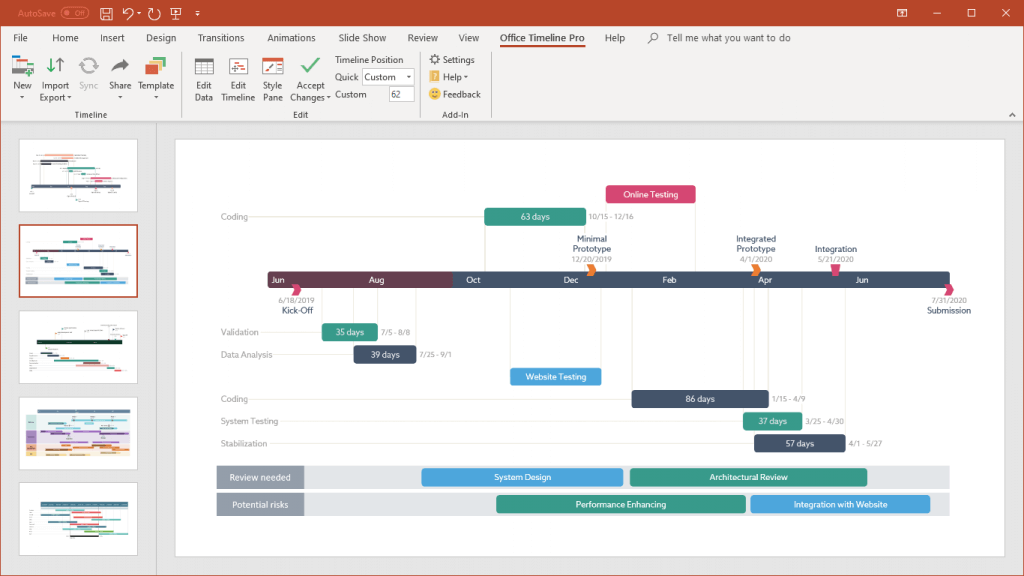We know that even the most carefully laid out plans can change in the blink of an eye. Business dealings can fall through the roof, instrumental partners can drop out at the worst possible moment, and let’s not even talk about natural disasters or health crises.
It may sound difficult to emerge unscathed from such challenges, but it’s definitely not impossible; the key is adaptability. In the words of Charles Darwin, “It is not the strongest or the most intelligent who will survive but those who can best manage change”.
Thankfully, Office Timeline has got you covered. Instead of spending hours every week on your visuals only to redo them again when the plans change, these features help you update your project timeline in minutes. We have compiled a list of the best ones for you below.
Top 3 Office Timeline features for updating plans in a hurry:
1. Importing data from other project management software
Do you normally use a PM tool like Excel, MS Project, Smartsheet or Wrike for tracking your project? The import feature allows you to bring in all the data and turn it into a smart and stylish visual with just a couple of clicks.
Transform even the most complex Microsoft Project plans into eloquent graphics that paint a comprehensive picture of the situation by importing directly into timeline templates. Here’s an example:
Perhaps you’re partial to Excel instead? No worries, this handy data table-making software from Microsoft is also on the list of supported integrations, as you can see here:
The good news for Excel users is that you don’t even need to follow the import route. You can simply copy and paste the cells directly into Office Timeline and let our add-in do the work for you:
Download the Office Timeline Pro free trial today and see for yourself just how easy it is to import data from PM tools like Excel, Project, Smartsheet or Wrike in a jiffy.

Import data from popular PM software with Office Timeline Pro
Get free trial2. Sync your data file to bring in your latest changes
Are you already taking advantage of the import features? Then allow us to show you how to go one step further: you can now sync Office Timeline graphs with any changes made to the source file. Basically, there’s no need to reimport the data for every little modification made.
Simply hit the Sync button afterwards and the interface will allow you to tick which ones to mirror on your Gantt chart or timeline. Here’s how to update timelines in PowerPoint faster than you can say ‘impending deadlines’:
3. Use templates to get started quickly
When designing your own graphic, your first impulse would be to start from scratch: you’d have full control over the colors, style or size of the elements. However, this approach can take hours of work and unless you’re a designer, the results will probably not be exactly what you expected. So why not check out the custom-built templates we’ve created for almost any occasion?
Once you have a starting point, you can continue to improve upon it as much as you like, with no limit but your imagination. You can even change the template if the original one doesn’t cut it, or in case you decide to go in a different direction.
Worked hard to tailor it with your company’s branding and color scheme? Then why not save this as a customized template and reuse it for further presentations down the line, instead of starting fresh every time? There’s really nothing to it!
Try Office Timeline Pro for free for 14 days and check out the many templates that are built-in to make your work easier.
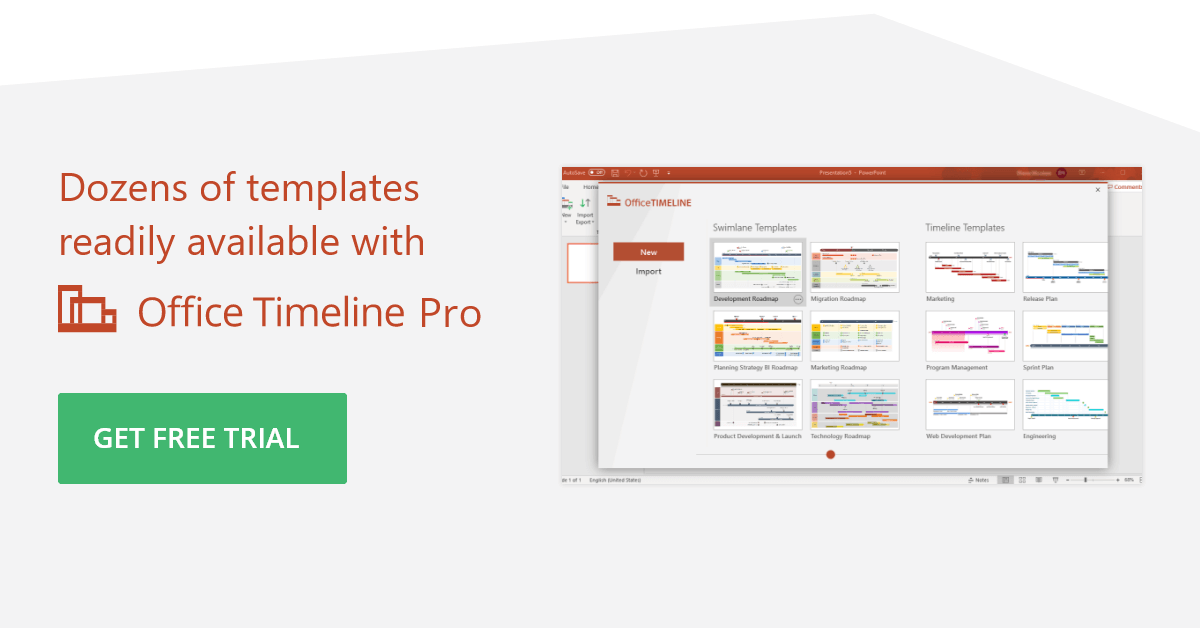
Conclusion
As stressful as it can be, change also an integral part of the world around and the best thing we can do is be ready for it. With these features you don’t need to stress out about preparing for your next project update meeting.
See how much time you can save by taking advantage of a wide range of Office Timeline’s fully automated features designed to simplify your work without skimping on quality or aesthetics. Check out the free version of the tool or discover the Pro Edition to translate sophisticated project data into a visual form that comes to life before your eyes.
Turn project data into professional timelines
Get the advanced features of Office Timeline free for 14 days.
Get free trial