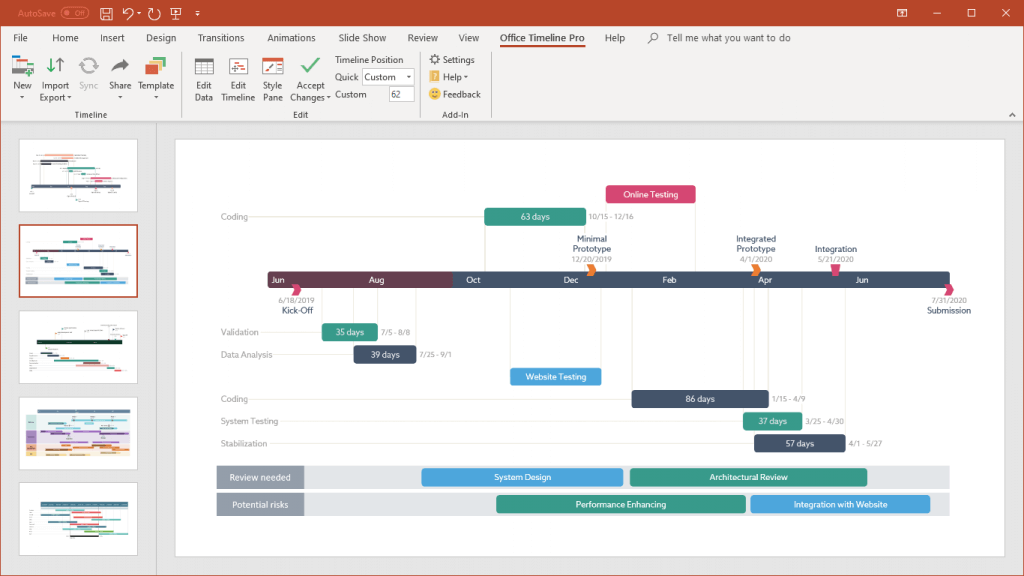Connect any object or text on your timeline to documents, images or web sites
Linking images, files and web pages to the milestones or tasks on your timeline may be useful for sharing project details directly from your PowerPoint slide.
Step 1: Open your timeline in PowerPoint and select the task, milestone or the object that you want link to a file or web page.
Step 2: With your task, milestone or object selected, navigate to PowerPoint’s Insert tab and select the Hyperlink in the Links Group.
Step 3: In the Edit Hyperlink click on Existing File or Web Page. Browse to the file you want your timeline to linked to and click OK. If you would like to link to a website you can paste your web address or browse to it. You can also add a screen tip which will show on your slide in presentation mode when you hover over the object.
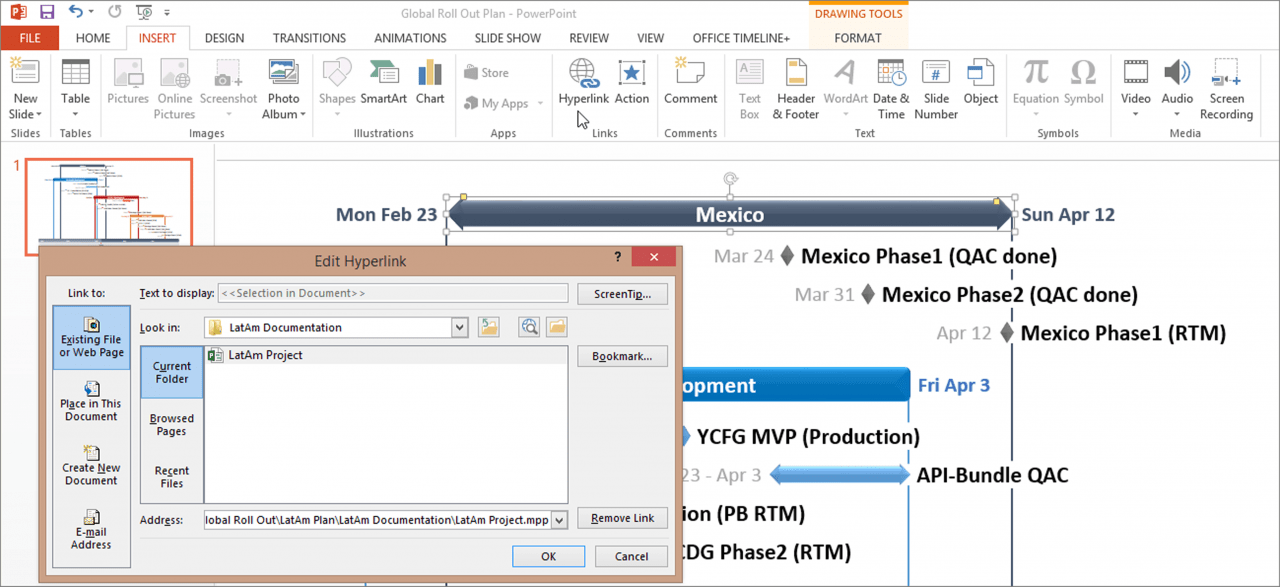
When your timeline or Gantt chart is viewed in presentation mode, you can click on any of the hyperlinked objects to instantly open the linked file or web page. In my example I linked the task ‘Mexico’ to my Microsoft Project file called LatAm Project.mpp. Now, clicking on the task ‘Mexico’ launches Microsoft Project and opens the project file. (read about Microsoft Project/PowerPoint synching).
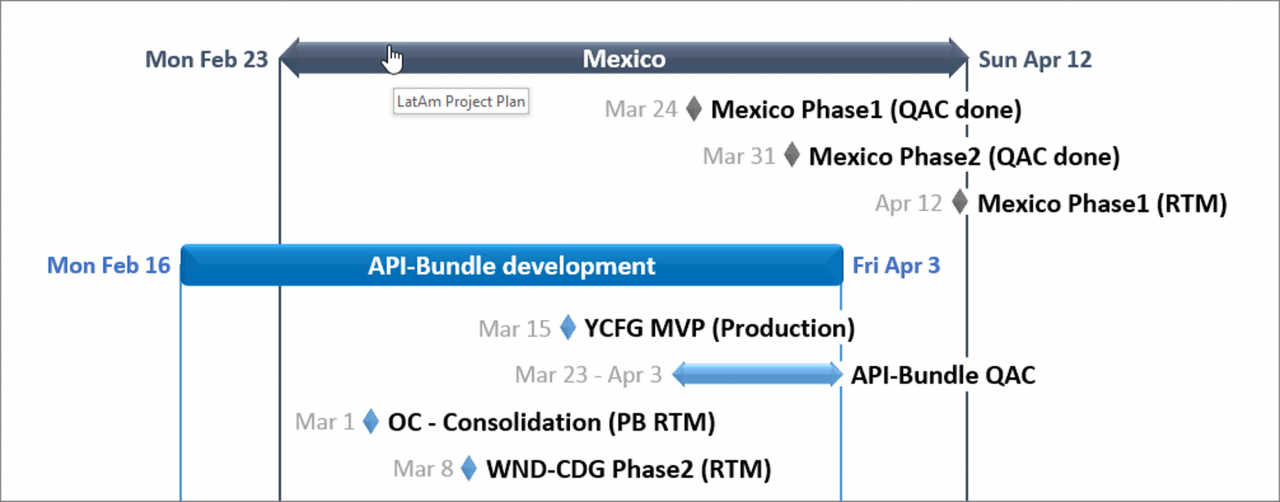
Turn project data into professional timelines
Get the advanced features of Office Timeline free for 14 days.
Get free trial